How to Post a GIF on Instagram from Any Device 2025
Learn how to easily post GIFs on Instagram from any device in 2025. Follow this step-by-step guide for Android, iPhone, and desktop.
Justin| 08 Oct 2025

If you’ve been scratching your head, wondering how to get a GIF up on Instagram, you’re certainly not the only one.
Fortunately, the steps are straightforward, and this guide will walk you through everything you need to know about sharing these dynamic visuals in both posts and Stories.
GIFs serve as a playful and engaging method to bond with your followers, often invoking viral memes or stirring up nostalgic memories. If you’re still unaware of how to integrate GIFs into your Instagram strategy, you’re missing out on a golden opportunity.
Understanding GIFs: The Magic of Animation
Before entering the posting process It is important to understand what a GIF is. GIF (Graphics Interchange Format) is a type of digital image format that supports both moving images and still images.
They are often used for short animations that convey a short emotion, reaction, or story. GIFs can be found on a variety of platforms. This makes it extremely versatile for content creation.
Why use GIFs on Instagram?
Including GIFs in your Instagram posts or stories can greatly increase engagement. Here are some reasons:
Visual Appeal: GIFs are eye-catching and can capture users’ attention more effectively than static images.
Expressive Communication: Allows users to express their feelings and reactions in a fun and lively way.
Increased engagement: Posts with GIFs tend to show higher engagement rates. This leads to more likes, shares, and comments.
How to post a GIF on Instagram
Technically, Instagram doesn’t support uploading GIFs directly to posts. But don’t be afraid. There are two smart ways to fix this problem:
Option 1: Leverage GIPHY’s library GIPHY is your one-stop-shop for all your GIF needs, with an easy-to-use tool that converts any GIF into a 15-second .mp4 file, perfect for Instagram posts.
Option 2: Convert GIF to video file To share GIFs within your Instagram feed, you’ll need to convert them to video format. Adobe Express provides a free tool for converting GIF files to .mp4, allowing you to seamlessly post them as videos. Here you go!
Now, whether you’re on your phone or your computer, Let’s take a step-by-step look at the process of posting GIFs on Instagram.
Android/iOS Users: Posting a GIF from GIPHY
- Download the GIPHY app from your app store.
- Browse for the GIF you wish to post.
- Tap on the paper airplane icon located at the bottom-right corner of the GIF.
- Select the Instagram icon from the sharing options.
- You’ll be prompted to choose where to post the GIF: Chats, Feed, Reels, or Stories. Select Feed.
- The Instagram app will launch, allowing you to further personalize your post with text, stickers, or other effects.
- Hit Next to add a caption, tag people, adjust the cover image, or add a location.
- Lastly, tap Share to upload your GIF, which will appear as a reel on your profile.
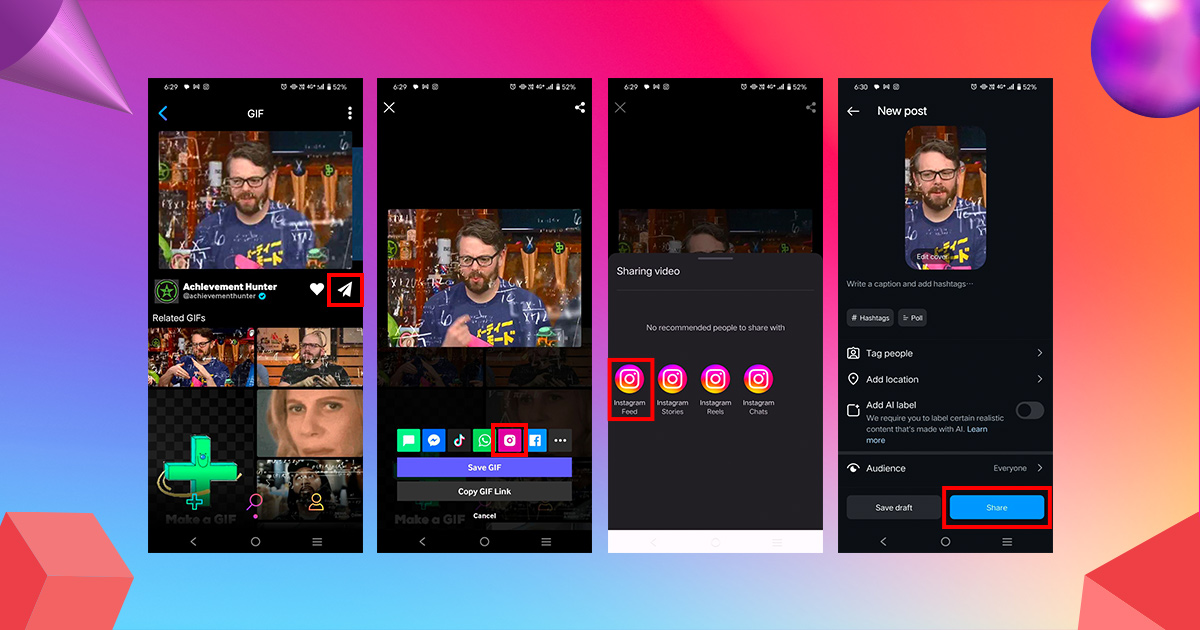
Posting a personal GIF:
- First, convert your GIF to video using a free tool like Adobe Express. Note: Account registration is required.
- Upload your GIF to Adobe Express and download the resulting .mp4 video.
- Now you can upload videos directly to your Instagram feed. It’s that simple!
Desktop Users: Posting a GIF from GIPHY
- Open the GIPHY website and ensure you’re signed into your account (a login is necessary for desktop uploads).
- Search for the GIF you wish to share.
- Click the Share icon on the right-hand side of the GIF.
- Select the Instagram icon.
- A prompt will appear, asking for your email address. GIPHY will send the converted .mp4 file directly to your inbox.
- Check your email for the .mp4 file from GIPHY.
- Download the file, and you’re all set to upload it as an Instagram post.
Uploading Your Own GIF:
- As with mobile, you’ll need to convert your GIF into a video using a tool like Adobe Express.
- Once converted, download the .mp4 file and post it directly to Instagram from your desktop.
How to turn a video into a GIF for Instagram
Instagram doesn’t have a GIF creation tool on its platform, so you’ll have to rely on another app or your phone’s gallery to turn videos into GIFs. If you’re looking for an easy way to share, GIPHY is a good choice.
Not only can you create GIFs, but uploading them to GIPHY makes them searchable and available to others, helping to further expand your brand’s presence.
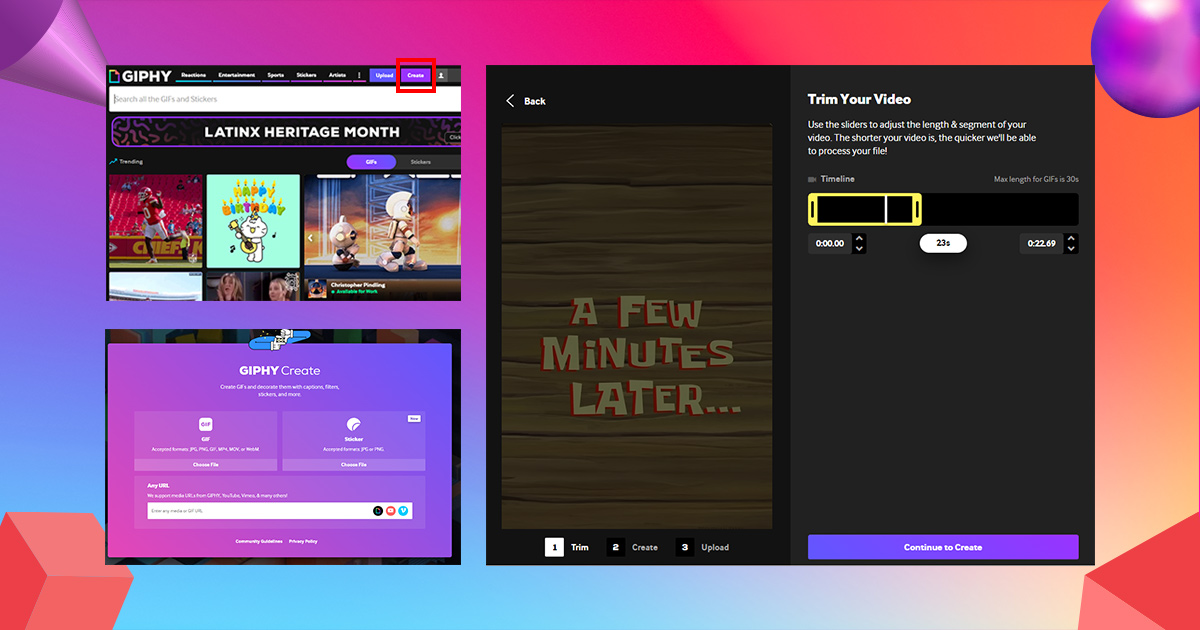
Here is a quick guide on how to convert video to GIF using GIPHY:
- Sign in to the GIPHY app or website.
- Click Create in the top right corner. (Select upload on mobile and select Create)
- Upload a video or paste the video URL. Note that videos must be no larger than 100 MB and no longer than 15 seconds (URL option available on desktop only).
- Trim your video to the desired length using the provided slider.
- Select Continue to upload. At this point, you can add a name, filters, or stickers to enhance your GIF.
Once edited You’re now ready to share your new GIF with the world. It’s that easy!
Posting a GIF on Instagram Stories
There are three main methods to add GIFs to your Instagram Stories:
Option 1: Upload a GIF
- Open Instagram Stories.
- Browse your phone’s gallery for a GIF and select it.
- The GIF will be inserted into your Story. You can further customize it with text, stickers, or effects before publishing.
Option 2: Use Instagram’s Native GIF Feature
- Upload or take a photo, then add it to your Story.
- Tap the sticker icon in the upper-right corner of the screen.
- Select the “GIF” feature.
- Browse trending GIFs or search for a specific one to insert it into your Story.
- Personalize your Story further with text, drawings, or effects.
- Hit Next to share!
Option 3: Share a GIF Directly from GIPHY
- Open the GIPHY app.
- Choose the GIF you want to share.
- Tap the paper airplane icon to initiate sharing.
- Select Stories from the options.
- Instagram will open, allowing you to personalize the GIF with effects, stickers, and text.
- Tap Next to share the GIF to your Stories.
Sending GIFs via Instagram Direct Message
You can also brighten someone’s day by sending a GIF via Instagram direct message. Here’s how:
- Open a chat with the person or group you want to message.
- Tap the sticker icon next to the message bar.
- Select the GIF icon in the lower right corner.
- Scroll through trending GIFs or use the search bar to find them properly.
- Tap on the GIF to send it instantly.
Related Blog: What Font Does Instagram Use
Popular Instagram GIF-making apps
Creating personalized GIFs is a great strategy for expanding brand visibility and curating engaging content that promotes audience engagement.
However, Instagram doesn’t have native tools for creating GIFs, so it’s required. External applications for such work Below are some of the most famous tools for creating GIFs available on Instagram.
GIPHY
GIPHY is the largest collection of GIFs. It’s a great platform for finding the perfect visual expression for your message or designing your own customized GIF. The only tool on this list that extends its functionality to computers. Cost: Completely free Available: Android, iOS, and desktop, although no Instagram posts directly. Ideal: Adding GIFs to public libraries for widespread use.
GIF Maker, GIF Editor
With over 10 million downloads, GIF Maker, GIF Editor offers a multitude of features, from tweaking the animation speed to trimming or enhancing specific frames in the GIF.
- Cost: Free, with an option to upgrade for an ad-free experience at $2.99.
- Available on: Android only.
- Ideal for: Users who need a comprehensive editor with extensive features.
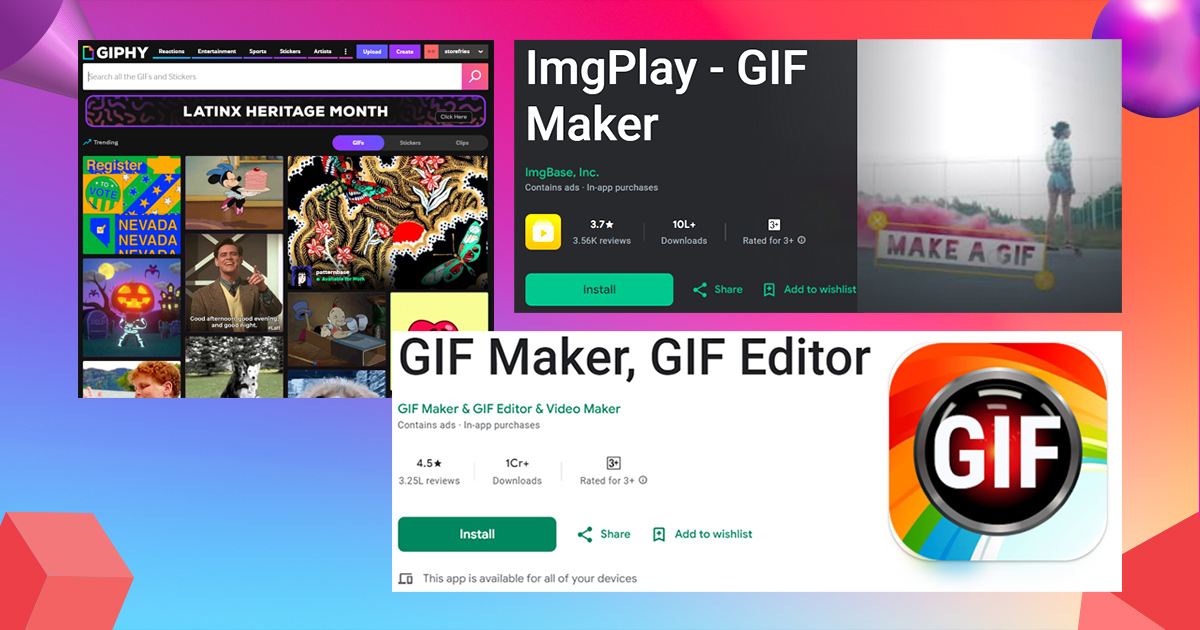
ImgPlay
ImgPlay allows users to generate GIFs from photos, live images, burst shots, or videos. You can also fine-tune your GIF, apply filters, and even combine several videos into one seamless creation.
- Cost: Free, but premium features require payment.
- Available on: Android and iOS.
- Ideal for: Those looking to craft professional-grade GIFs.
Plan all your social media posts ahead of time with Storefries. Track their performance, reply to comments, and manage everything from one simple, user-friendly dashboard.
Conclusion
Posting GIFs on Instagram in 2025 has never been easier. It doesn’t matter if you’re using a mobile device or a desktop. By following the steps outlined in this guide. You’ll be able to boost your Instagram presence with engaging GIFs that will engage your audience and increase interactions.
Harness the power of GIFs to showcase your brand’s personality and connect with your followers on a deeper level. For those who want to dive deeper into increasing their digital presence. We encourage you to explore more about SEO and website traffic strategies.
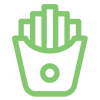
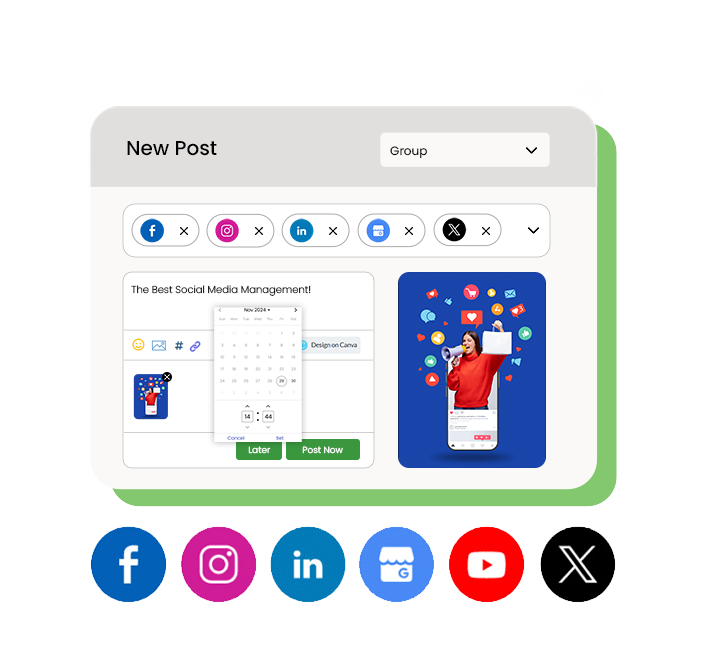
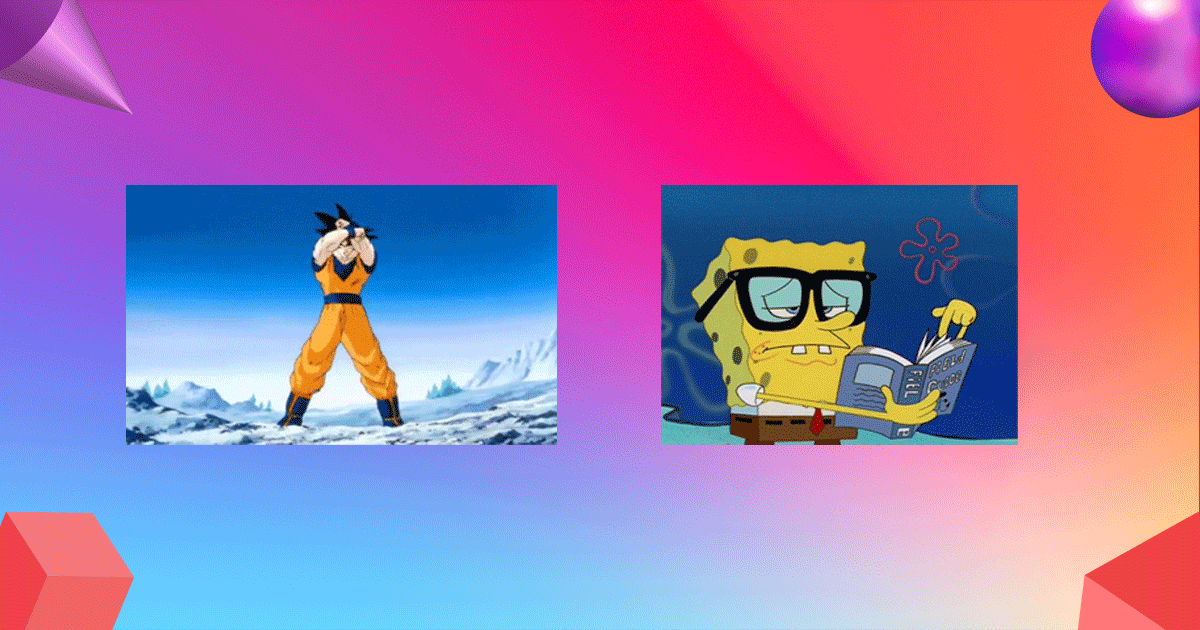
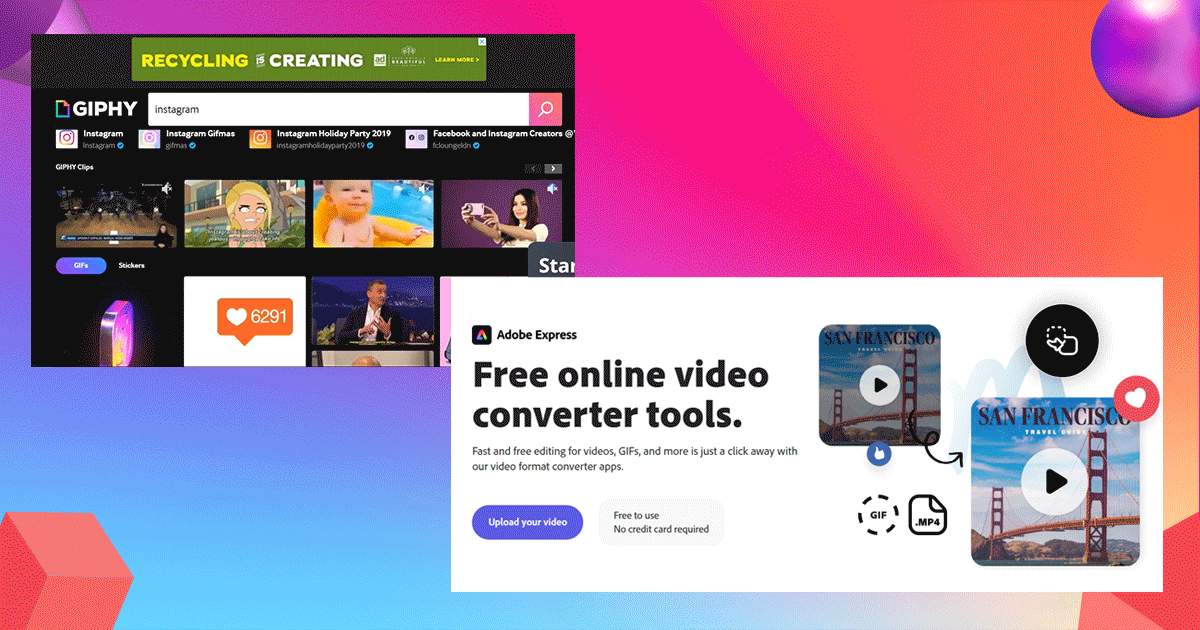
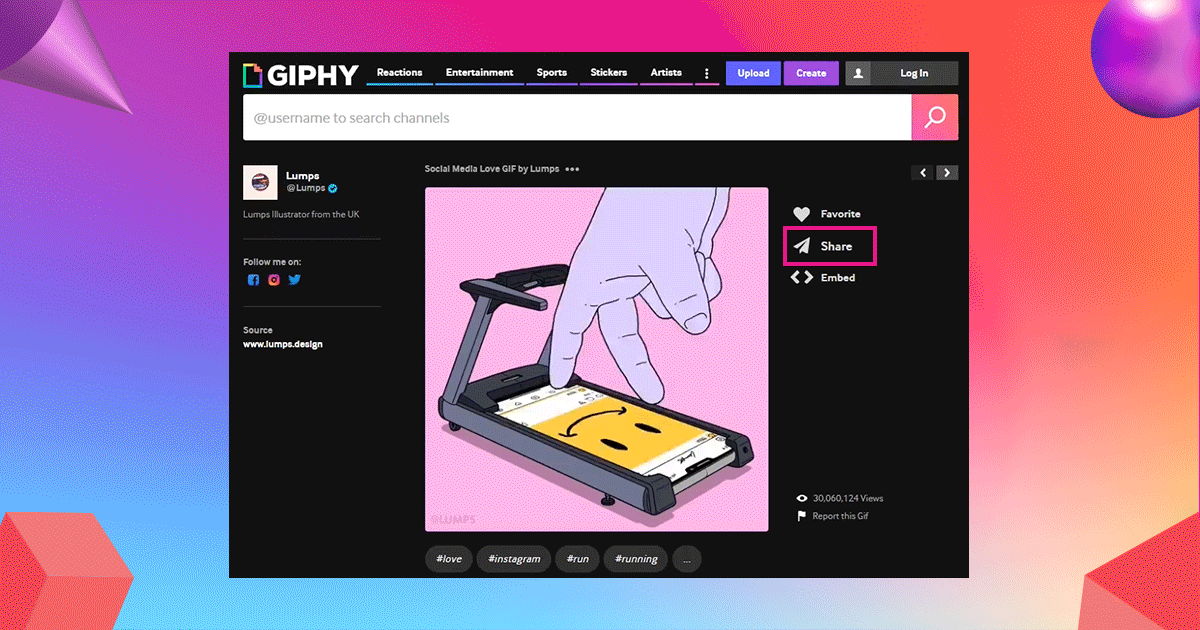


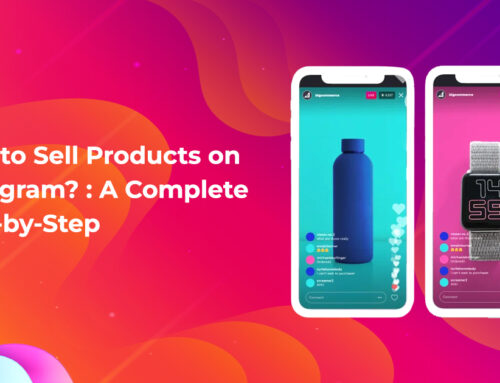


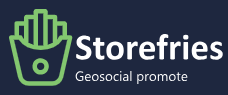
Leave A Comment