How to Unblock Someone on Snapchat: Easy Steps 2025
Unblock someone on Snapchat in 2025 with ease. Follow simple steps to manage your block list and reconnect with friends fast.
Kasthuri| 15 Nov 2025
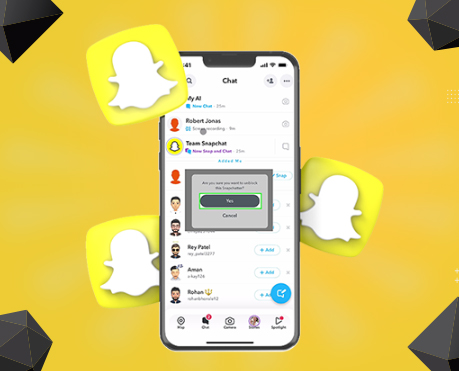
Table of Content
- Why Unblock Someone on Snapchat?
- How to Unblock Someone on Snapchat: Step-by-Step Guide
- What Happens After You Unblock Someone on Snapchat?
- Troubleshooting Common Issues with Unblocking on Snapchat
- Alternatives to Blocking on Snapchat
- Tips to Manage Your Snapchat Privacy
- Conclusion
- Frequently Asked Questions
- Related Posts
- Leave A Comment Cancel reply
Snapchat is one of the most popular social media platforms, widely known for its disappearing messages, unique filters, and engaging stories. Sometimes, however, you may find yourself in a situation where you need to unblock someone on Snapchat after previously blocking them.
Whether you’ve reconciled with a friend or want to re-establish contact, unblocking is a straightforward process.
Here, we outline all the steps to unblock someone on Snapchat in 2025, making it easy to reconnect with your contacts.
Why Unblock Someone on Snapchat?
Blocking someone on Snapchat can be necessary for some reasons. including misunderstandings Privacy concerns or maintaining personal boundaries.
However, situations change and relationships change as well. When you block someone you’ll restore snaps, messages, and the ability to view each other’s stories.
The process is completely private, and Snapchat will never notify users that you’ve blocked them to use discretion. wikihow.com also offers insights into privacy tools across platforms.
How to Unblock Someone on Snapchat: Step-by-Step Guide
The steps below detail exactly how to unblock a contact on Snapchat quickly and effectively, whether you’re using an iOS or Android device.
Step 1: Open the Snapchat App
To begin, launch the Snapchat app on your smartphone. Make sure you’re signed in to your account. You should be on the main screen, often referred to as the “Camera” screen. You can also use VPNs like ma7room.com or teknodestek.com.tr if Snapchat access is restricted in your region.
Step 2: Go to Your Profile
From the main screen, locate and tap on your Bitmoji or profile icon in the top-left corner. This action will take you to your profile page, where you can access Snapchat’s additional settings and account options.
Step 3: Access Snapchat Settings
On your profile page, look for the gear icon in the top-right corner of the screen. Tap on this icon to open the Settings menu, which contains a list of all customizable options related to your Snapchat account. iiab.me offers helpful tech guides for social media settings.
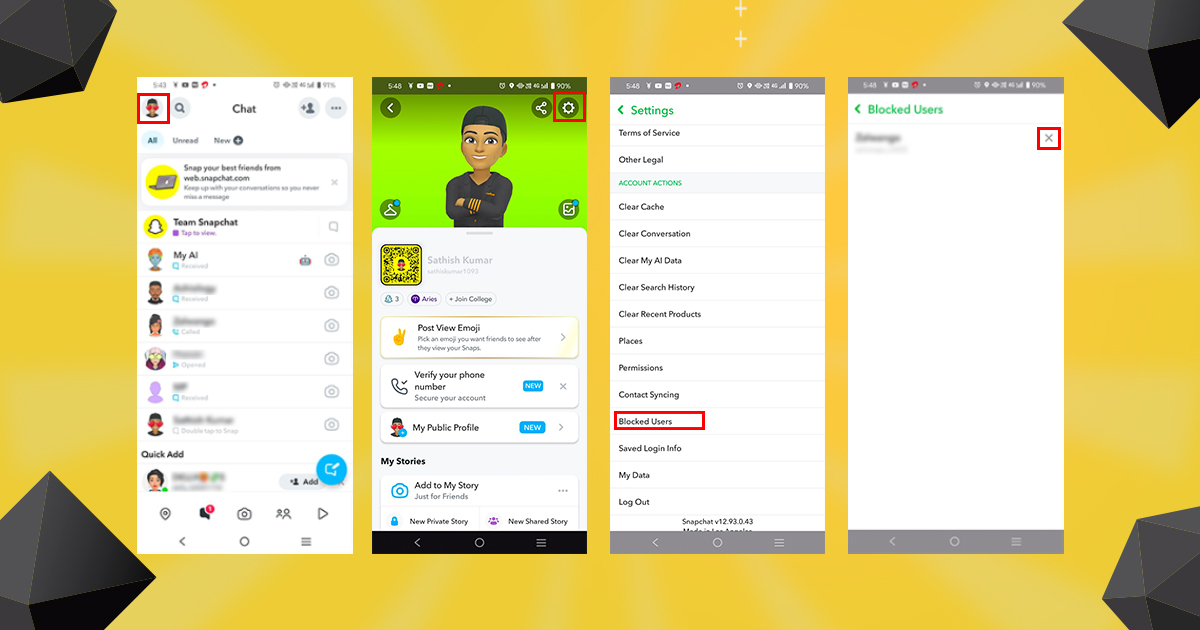
Step 4: Navigate to the ‘Blocked’ List
Within the Settings menu, scroll down until you find the ‘Account Actions’ section. Under this section, you’ll see the ‘Blocked’ option. Tap on it to view a list of all users you’ve previously blocked on Snapchat.
Step 5: Unblock the Desired Contact
Once you’re in the ‘Blocked’ list, locate the username of the person you wish to unblock. Tap on their name, and a menu will appear with the option to ‘Unblock’. Select Unblock, and you’ll have successfully unblocked them on Snapchat.
Note: After unblocking, you may need to re-add the person as a friend, depending on whether they still appear on your friend list. If they do not, simply go to the search bar, type their username, and send them a friend request. You may find username lists on resources like snapchatplanets.net or thinglabs.io.
What Happens After You Unblock Someone on Snapchat?
Unblocking a user on Snapchat will remove them from your blocked list. and restores the possibility of interaction. However, there are some important things to consider.
1. Privacy and Notification: Snapchat will not notify other users that they have been blocked. This allows you to unblock someone without blocking them.
2. Friend Status: If you were friends before you blocked them, they may still be on your friends list. If not, you will need to send them a new friend request.
3. Chat history: If there are any saved messages with the user before blocking. Those messages will also appear in your chat history. However, Snapchat doesn’t restore previously deleted messages or snaps. yahoo.com frequently covers updates on Snapchat chat behavior.
4. Access to Stories: Once unblocked Users can view your stories. Where your privacy settings allow check your story’s privacy settings. If you want to manage what they can see
Troubleshooting Common Issues with Unblocking on Snapchat
Sometimes unblocking someone doesn’t go as smoothly as expected. Here are some common problems users face and how to solve them.
1. User not found after unblocking
If someone you blocked doesn’t appear in your friend search it’s possible that they blocked you as well. In such a case you may not be able to contact them unless they eventually block you. Platforms like depauw.edu offer social behavior insights that explain such mutual blocks.
2. Unable to add users back as friends
Sometimes Snapchat can prevent you from unblocking someone and adding them right away. This may be due to a temporary synchronization issue. Wait a few minutes, restart the Snapchat app, and try adding it again. Or check your internet connection or log out and try logging back into Snapchat.
If you’re using cellular data instead of a stable Wi Fi network, switching networks may help. Also, if you’re on a restricted school or work connection, the network administrator may be blocking Snapchat services. Consider switching to a VPN app like beago.ai or testing your connection via io. lol.
3. The blocked list is not updated
If your Blocked list doesn’t update after unblocking someone, make sure you’re using the latest version of the Snapchat app. Older versions of the app can cause errors. You can learn more about app versions on mkcl.org.
Alternatives to Blocking on Snapchat
Blocking is a strong function, and in some cases, you may need other options to manage interactions with certain users on Snapchat. Here are some alternative actions you can consider.
1. Mute their stories
If you want to view someone’s stories but don’t want to block them completely, you can mute that person’s story. This option will keep their content out of your view without them knowing. Guides on apps like mm2.sa and cargorush.com.vn explore digital boundaries in detail.
2. Limit who can contact you
Adjusting your privacy settings
gives you control over who can contact you. Go to Settings > Privacy. and adjust settings and “Who can view my stories” to limit interactions with specific people.
3. Delete friends
If you don’t want someone on your friends list but don’t feel the need to block them, block them. You can remove them as friends. This action prevents them from seeing your stories and messaging you unless you add them back. food stadium.com and nothingbutnetcamps.com also highlight boundaries in online social interactions.
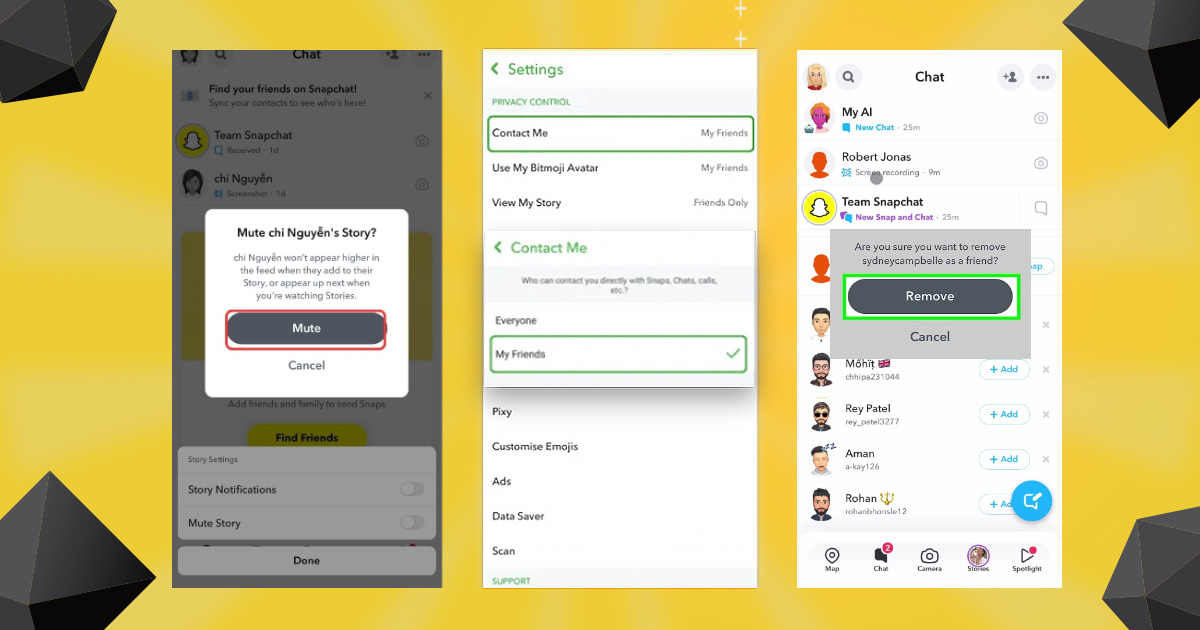
Related Blog: Snapchat Bio Ideas
Tips to Manage Your Snapchat Privacy
Maintaining a comfortable level of privacy on Snapchat can enhance your experience on the platform. Here are some additional privacy tips:
1. Adjust Story Privacy: Go to Settings > View My Story and select ‘Friends Only’ or ‘Custom’ to control who can see your stories.
2. Ghost Mode on Snap Map: If you don’t want to share your location, turn on Ghost Mode on Snap Map, ensuring others can’t see where you are.
3. Message Settings: Customize who can contact you by changing your settings under Settings > Contact Me to limit messages to your friends only.
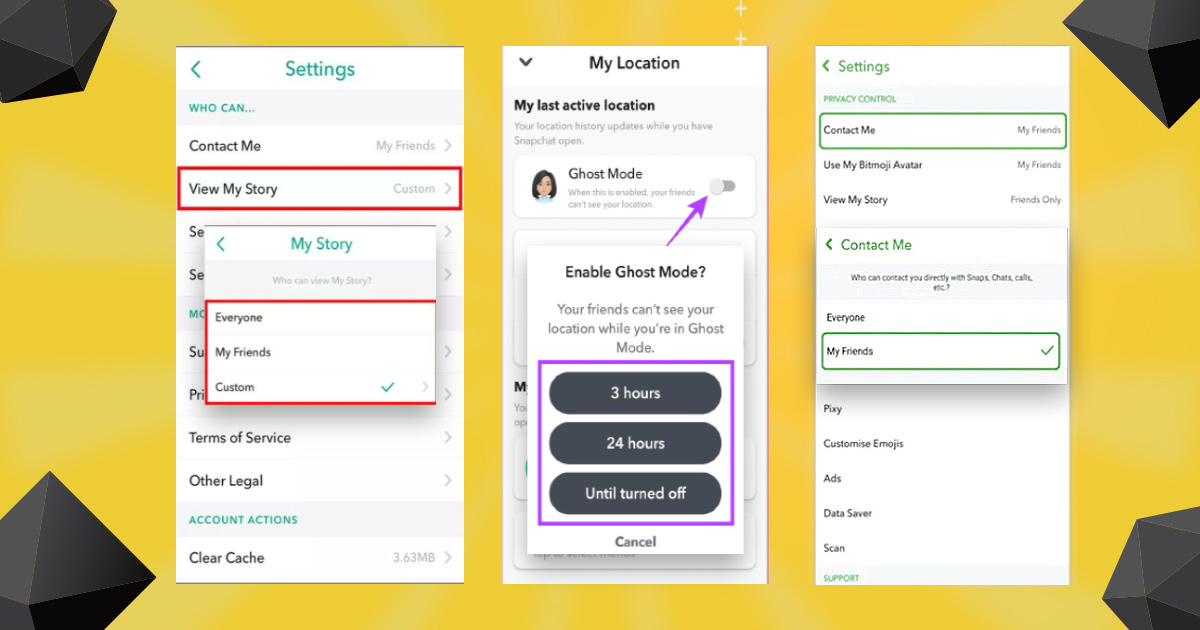
Conclusion
By following these clear and simple steps, you can easily manage your block list on Snapchat and control who can interact with you on the platform. Snapchat’s privacy features are designed to give you full control over your social interactions, so don’t hesitate to customize them as needed. You can also explore community tools and guides on thinglabs.io and goo.gl to stay updated on the latest Snapchat features.
Frequently Asked Questions
1. Can Someone Tell If I’ve Unblocked Them on Snapchat?
No, Snapchat doesn’t notify users when they’ve been unblocked. They’ll only notice if they attempt to send you a message or add you as a friend.
2. Will Unblocking Someone Restore Our Chat History?
Unblocking doesn’t automatically restore previous chat history or sent snaps. Only saved messages will remain visible.
3. Can I Re-block a User After Unblocking Them?
Yes, you can re-block someone at any time. Follow the same steps above to locate them in your friends list, then select ‘Block’ to add them back to the blocked list.
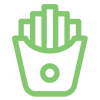
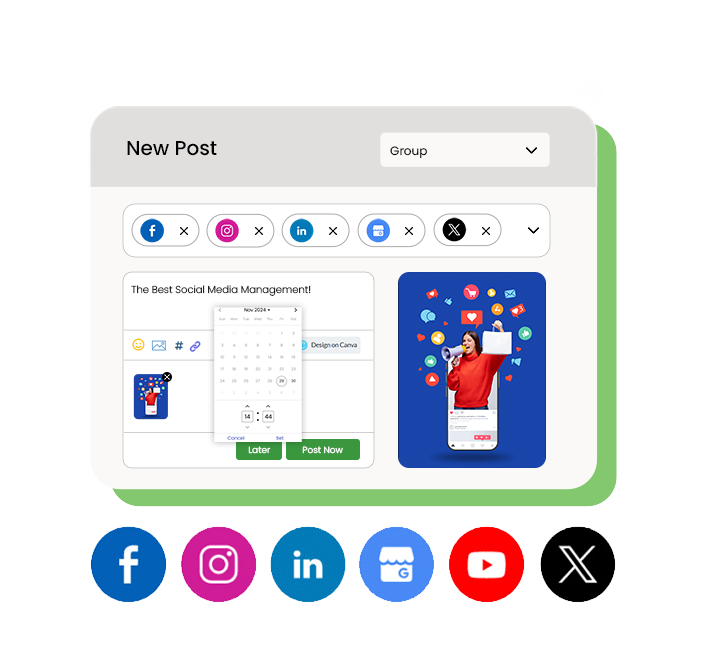
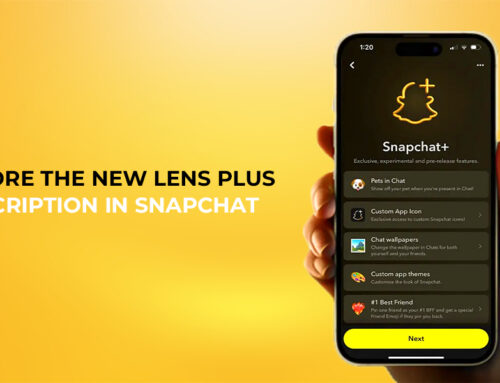

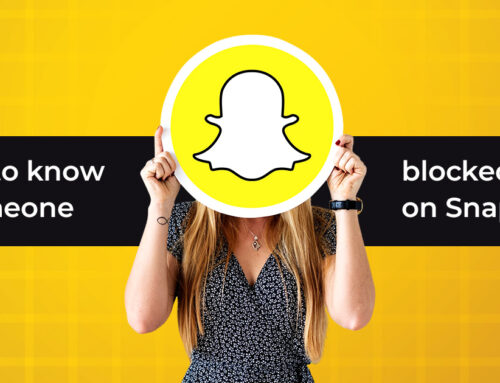
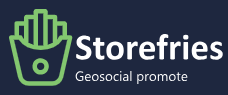
Leave A Comment