How to create a professional LinkedIn account for Business
Learn how to create a professional LinkedIn account for business. Follow our step-by-step guide to enhance your online presence and connect with industry professionals
Kasthuri | 17 May 2024

LinkedIn’s audience has twice the purchasing power of the average web audience. If you don’t have a LinkedIn business page, you’re missing out on an opportunity to increase your brand visibility, generate high quality leads and customers, and increase your business revenue.
So, how can you get more people involved in your business? This guide will show you how to create a LinkedIn Business Page
What is a LinkedIn Business Account?
A LinkedIn business account page, also known as a company page, is a dedicated profile that represents your company or organization on LinkedIn. It is independent of the founder or employee and is a digital place where people can learn more about your company. This includes the latest news, updates, events, your company life, and job openings.
Unlike a personal profile page, a business page focuses solely on your company. It has many customizable sections such as Home, My Company, About, Products, Posts, Jobs, People, Email address, profile photo and more. This will allow you to effectively use LinkedIn to market your business, create a professional image for your company, and add a human element by introducing your team members.
Pro Tip: Use our LinkedIn strategy template to create a network-specific strategy that supports marketing, sales, and employer brand efforts
Why you should create a LinkedIn Company Page
LinkedIn is an essential networking site for any business looking to grow and expand. While you should definitely use your personal account to make valuable connections and keep up to date with business news, there are added benefits to building a LinkedIn company page. It’s like a social media version of your website, full of news and information. Here are some of the main benefits:
Promote your brand
A LinkedIn Company Page is a great place to promote your brand and highlight your organization’s culture and values (Taco Tuesdays, anyone?). You can do this by sharing new information, accomplishments and insights about your work. Entrepreneurs can then repost this information on their profiles, access their websites and further extend their brand reach.
Attract new talent
As you start sharing what makes your company tick, there’s a good chance some people will want to join the group. This is your chance to find new talent. Your company page can act as a recruitment tool, allowing you to share new opportunities with job seekers and connect with potential employers.
Connect with potential customers
That way, potential customers can see your brand appear in their feed. By regularly publishing content on your company page, you can showcase your expert knowledge, connect with your target audience, and further expand your brand. LinkedIn also offers text and visual analytics reports that help you track these connections. You can also place a customer’s CTA on your company page, so potential customers can go directly from social interaction to purchase.
Improve Your Visibility In Search
Clients in many industries often search for qualified providers on LinkedIn. If you customize your setup
How to create a LinkedIn Business Account
Create LinkedIn business account may seem confusing, but once you get the hang of it, it’s a powerful tool to build your brand’s online presence and connect with a larger network.You might be wondering how to get started, information adding it, and how you can make it a continuation. Follow these steps to create a customized LinkedIn Page.
Step 1: Go to LinkedIn
To create a LinkedIn Business Page, you must first login to your own profile. You need your own account as an administrator to create and maintain your company page. Click the “For business” button below to display more options in the navigation bar. Go to the end of the list in the dropdown menu and select “Create a Company Page+”.
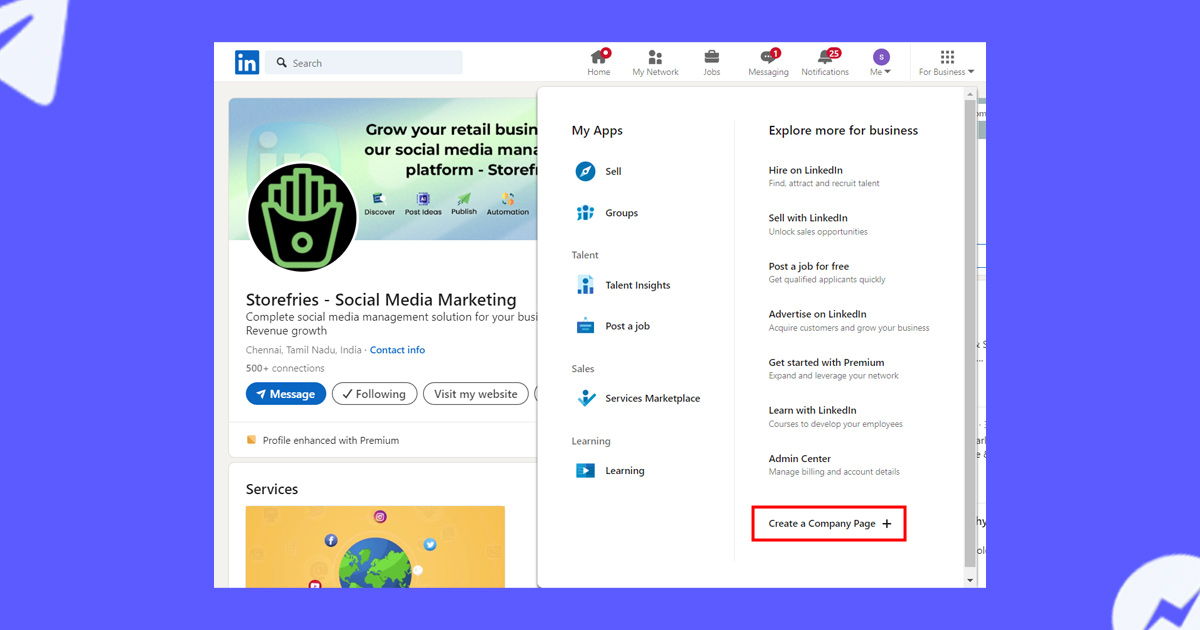
Step 2: Select the Page
Type to create Next, a new page appears with three different options for the type of page you want to create. You can choose any of the following:
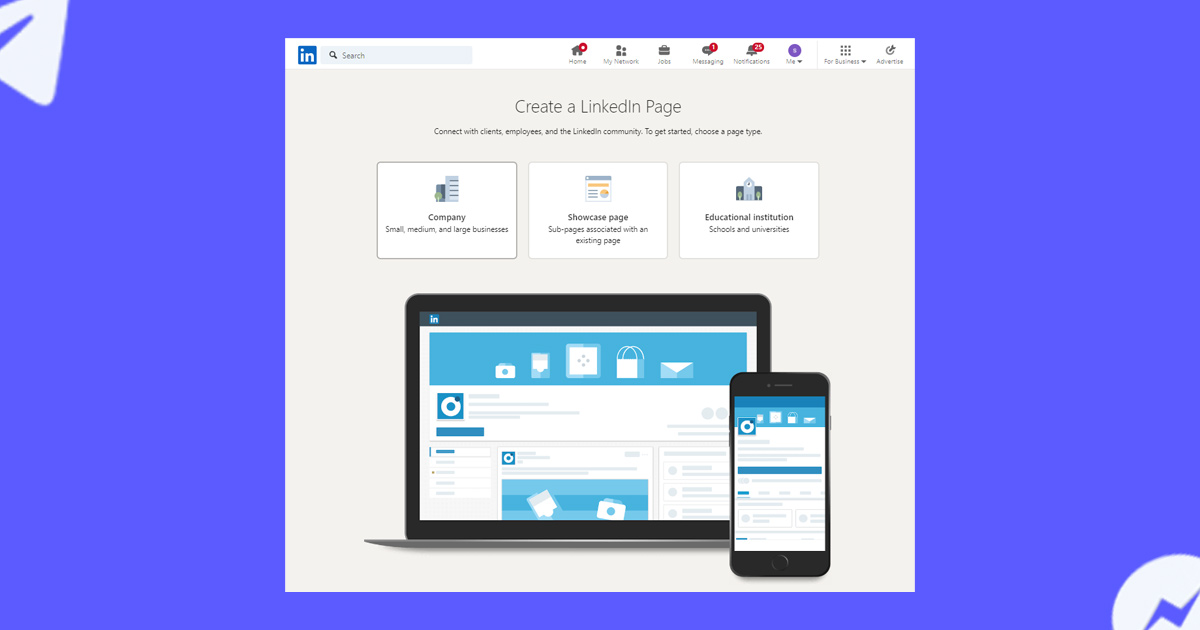
- Company Page: To create a new page for a small, medium, or large non-academic business.
- Showcase Page: To create a subpage to an existing company page. Be careful not to choose this option if you are building your LinkedIn page from scratch.
- Educational Institution: To create a page for a school, university, or any other educational institution.
Choose the method that best suits your organization; In this case, we select “Company”.
Step 3: Fill in your Page Identity
Clicking on the company page will bring up a new page where you will be asked to fill in your company’s basic information. Pages with complete profile information get 30% more views per week and are generally favored by the LinkedIn algorithm. The first three fields are specific to your company. This includes:
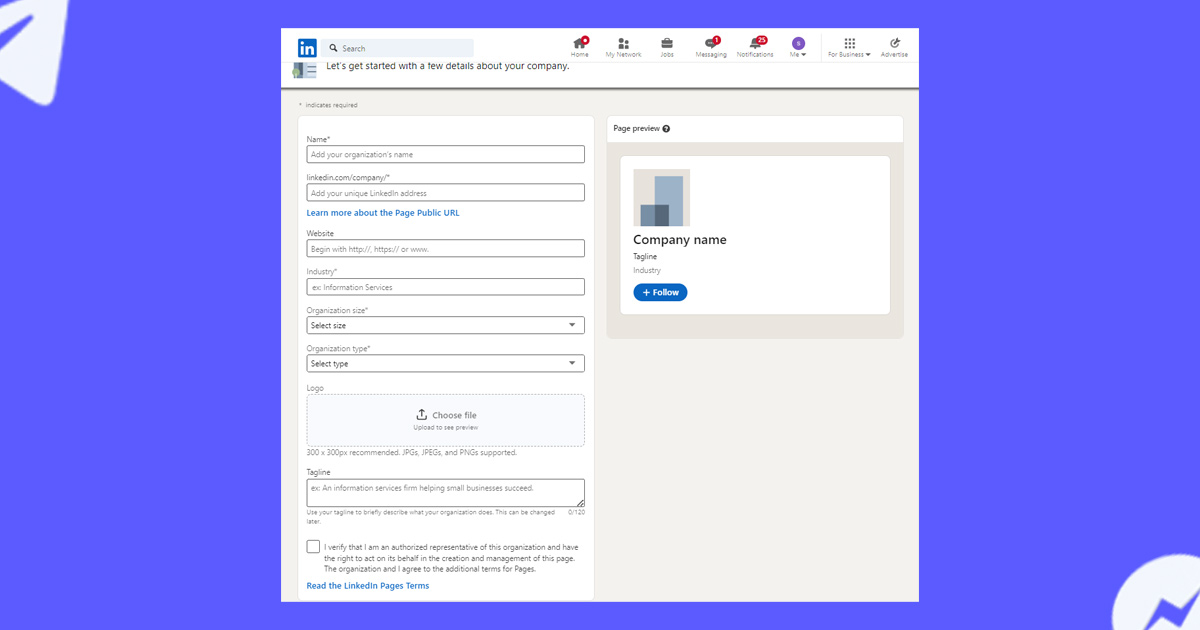
- Name: Enter your company name on your company page as desired. Be sure to include your company’s name to search.
- LinkedIn Public URL: While filling in your company name, LinkedIn will suggest a custom URL based on the login name of your company page. For example, the URL for our StorefriesPage is https://www.linkedin.com/company/storefries/.
- You can customize it to make it unique and easy to remember.
- Website: Enter your company website. It will appear right in your profile and people can easily visit your website and learn more about your product whenever they want.
Step 4: Input your Company Details
While filling out this form, LinkedIn provides placeholder text as information to guide users on what information to fill in a field. Advanced features such as conditional logic and field rules are also used to prevent people from selecting an existing name.
Next, you need to fill in new company information. For LinkedIn, this information is needed to better understand and categorize your company so people can find you easily.
- Jobs: Choose from LinkedIn’s lists by typing in your job. This will help LinkedIn better categorize your work and recommend it to those who are interested in that particular field. If you can’t find your specific industry in the list, choose something closely related.
- Company Size: Select your company size based on current employee numbers. LinkedIn uses this to categorize companies as small, medium or large businesses and customize their offerings.
- Company Type: Select your company’s company type. Options include public corporations, self-employment, government agencies, nonprofits, sole proprietorships, private equity, and partnerships. If you don’t like it, reach out for confirmation.
Be sure to fill in the correct information in all three areas, as all are required. Remember, the more ideal your profile, the more likely it is to work.
Step 5: Apply a Logo and Tagline
The next step is to put your company’s logo on it. LinkedIn recommends that the logo should be 300 x 300 pixels, and that the file should be JPG, JPEG, or PNG.
Your company’s logo is one of the most important elements that can be ingrained in your brand’s identity. Use colors that compliment your brand personality, convey a specific emotion to your target audience, and stay true to your vision and business.

Next, write your tagline that will include your name and logo right below. Your company’s tagline is a shortcut to your Unique Selling Proposition (USP). Aim to be concise, avoid jargon, and maintain a professional tone.
Once completed, read and tick the confirmation box to confirm that you are authorized to act on behalf of the company. Then click on the “Create Page” button, and voila, your LinkedIn page has been created.
Step 6: Fill out your LinkedIn Profile
Once you create your business page, you will be redirected to another page where you need to complete your company information. At the very top is a meter that shows your progress as you complete more sections and below the meter are action cards representing unfinished page sections.
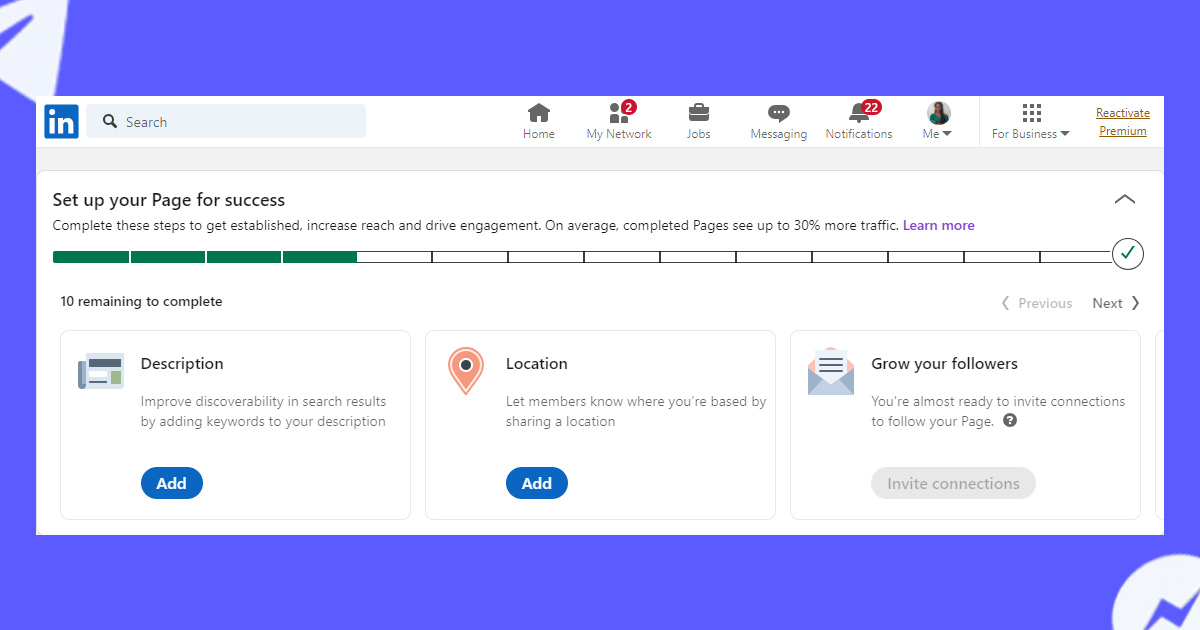
Then, you can start editing your page and filling it with content. Let’s talk about what each part is about.
About: When users view your product page, the title section is clearly displayed, making it important to display a brief overview of your company, including its story, mission, values and unique selling points around
Canva’s About story, for example, begins with a clear and concise mission statement that sets the tone for its goals. It also documents the company’s history, details its product list, and communicates its vision, values, and long-term positive impact on the world.
It is important to note that the About section also includes important information such as your website, services, company size, headquarters, products, etc., with keywords related to your company among
Product: While relatively new, LinkedIn’s product page was designed to help companies better showcase their products. For example, you can explore Zoom’s LinkedIn Product Page .
LinkedIn allows you to display up to 10 additional resources, sorted alphabetically. Each product collection includes its description, category, and relationship to the item as a skill.
When you click on an item, a dedicated item page opens. Here, you can provide detailed information about the product, including description, uses, and combinations of ingredients.
Life: Use the Life section of LinkedIn to provide information about your company culture. Here, you can find information about company leadership, culture documents, employee photos, and testimonials from customers and employees.
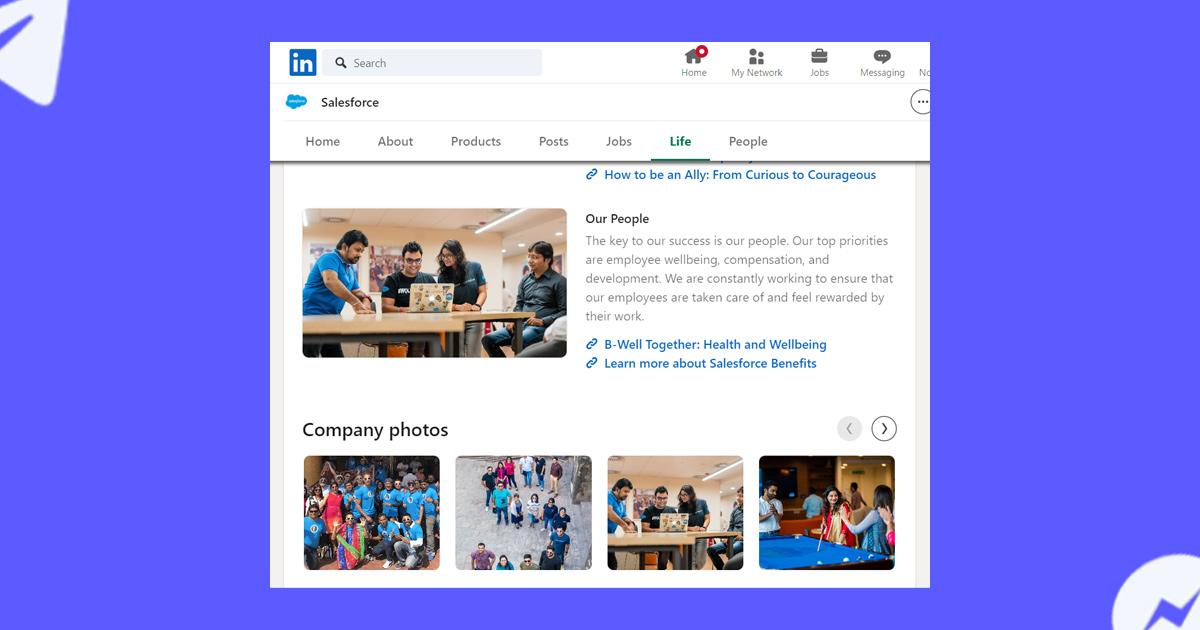
Jobs: The Projects section displays a collection of all open roles in your organization.
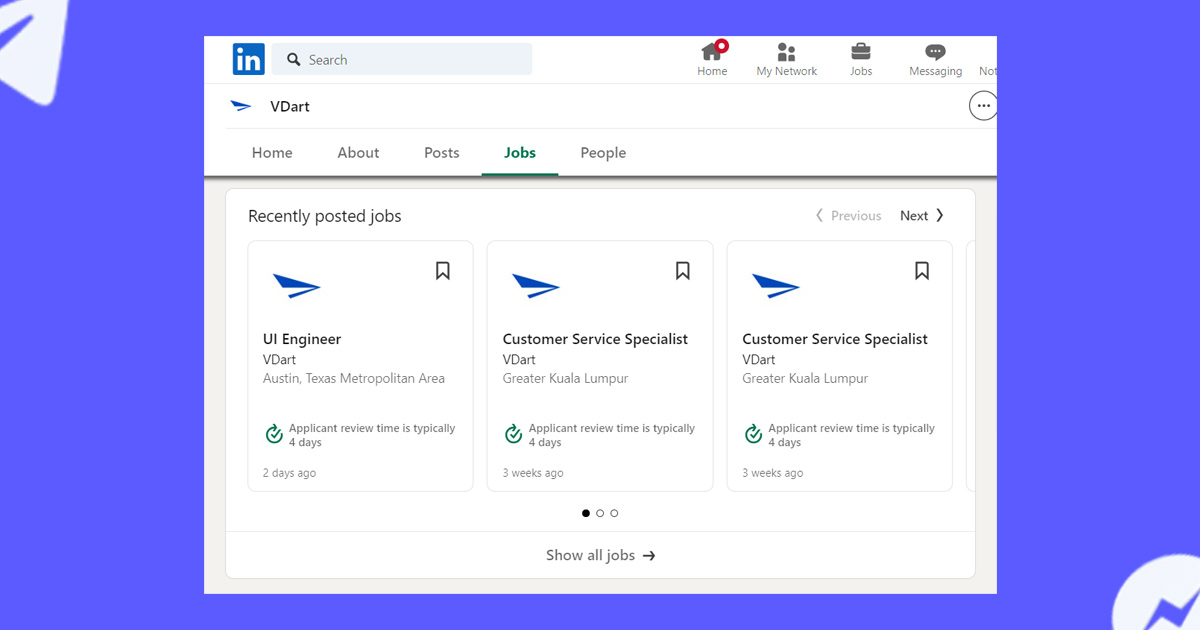
People: The People tab on your LinkedIn page is a list of all current employees currently working for that company. This section includes the employee’s name, job title, and location. Administrators can customize this section by specifying themes, sub-themes, call-to-actions, or their professional requirements.
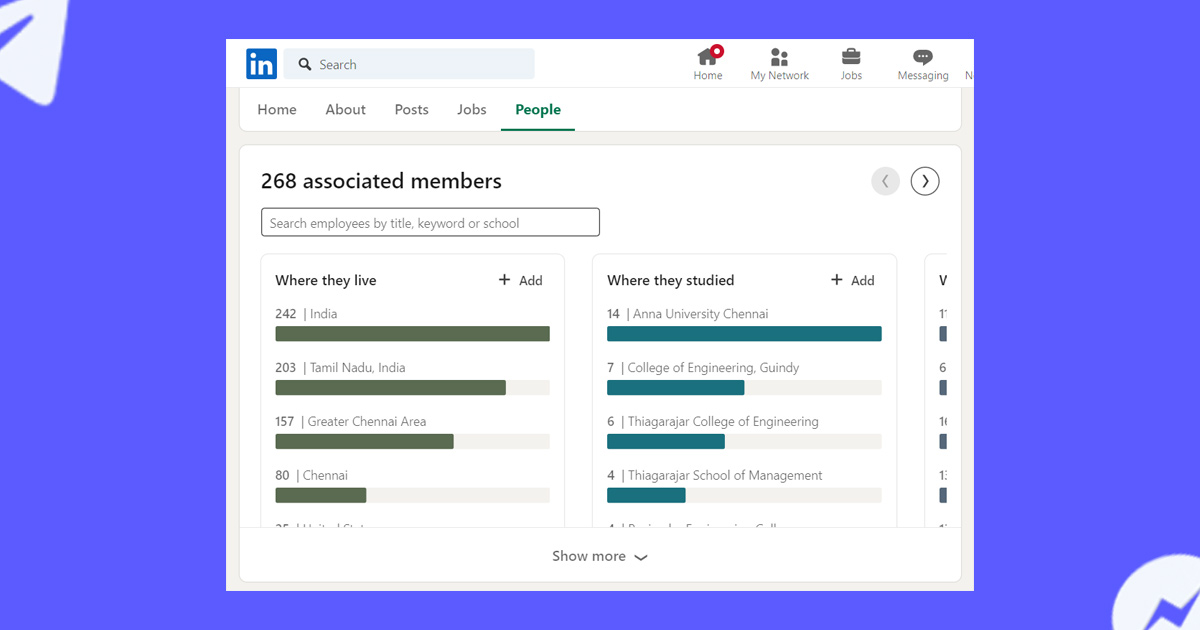
There’s also an “Employee distribution” graph that shows how many employees are in different areas of the company, and who holds the most power.
Related blog : How to get Linkedin lead generation
How to Create a LinkedIn Business Page on Android
Follow these steps to create a LinkedIn Business Page on Android:
- Open a browser and go to LinkedIn. Go to your profile.
- Enable desktop mode in your browser settings.
- Once in desktop mode, follow the outlined steps to create a page on desktop or go directly to this link: https://www.linkedin.com/company/setup/new/.
- Select the type of page you want to create: company, display page, or educational institution.
- If necessary, enter your company information.
- Complete the creation process by filling in the necessary information and clicking “Create page”. Using the desktop mode on your mobile browser, you can access the LinkedIn desktop site and create a Business Page just like you would on a computer.
How to Create a LinkedIn Business Page on iPhone
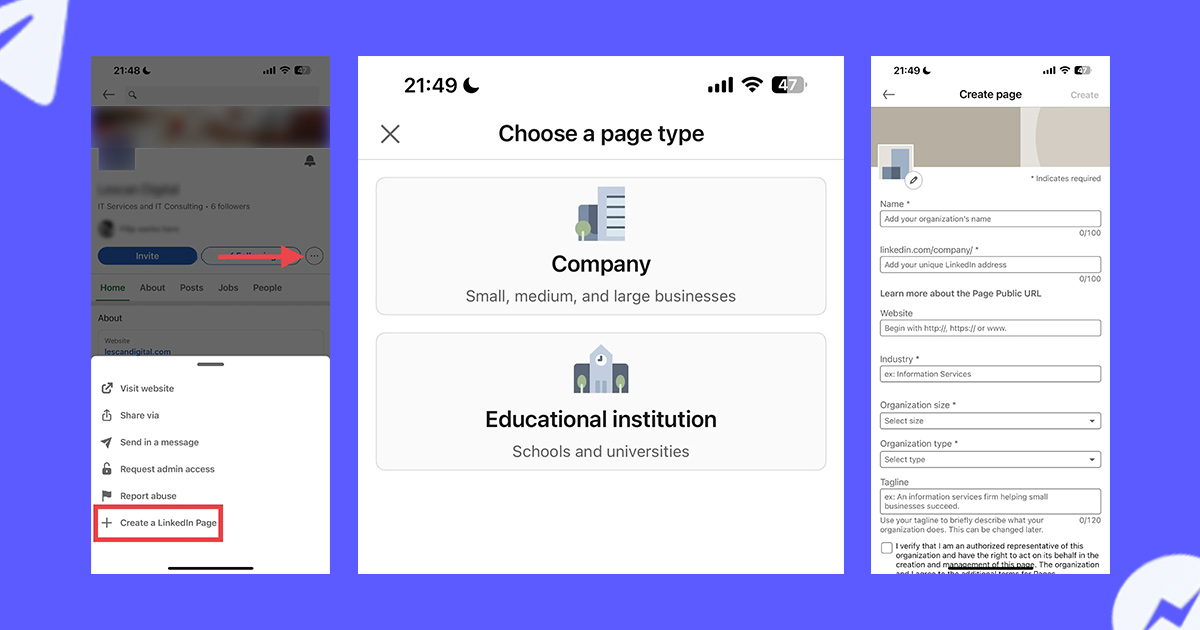
-
Open the LinkedIn app on your iPhone or iPad and sign in to your personal account.
-
If you don’t follow one, visit any existing LinkedIn page or search for a company page on the network.
-
Locate and tap the ••• icon (three dots) in the upper right corner of the page. Then select “Create LinkedIn Page+”.
- Select whether you want to create a page for a company or educational institution.
-
Fill out a description of your organization, including its name, preferred LinkedIn address, type, business, size, and other pertinent information.
-
Confirm that you are authorized to create a LinkedIn page by clicking the check box in the Verification section.
-
Once you have filled in all the required information, click “Create”, and your LinkedIn Business Page will be created. That’s it! You have successfully created a LinkedIn Business account on your Apple iPhone or iPad.
Use a LinkedIn management tool such as Storefries
Using a LinkedIn management tool like Storefries can dramatically increase your ability to effectively manage your LinkedIn company page. If you’re already marketing your business on social media, consolidating all your social channels into one platform can streamline your business and improve your efficiency.
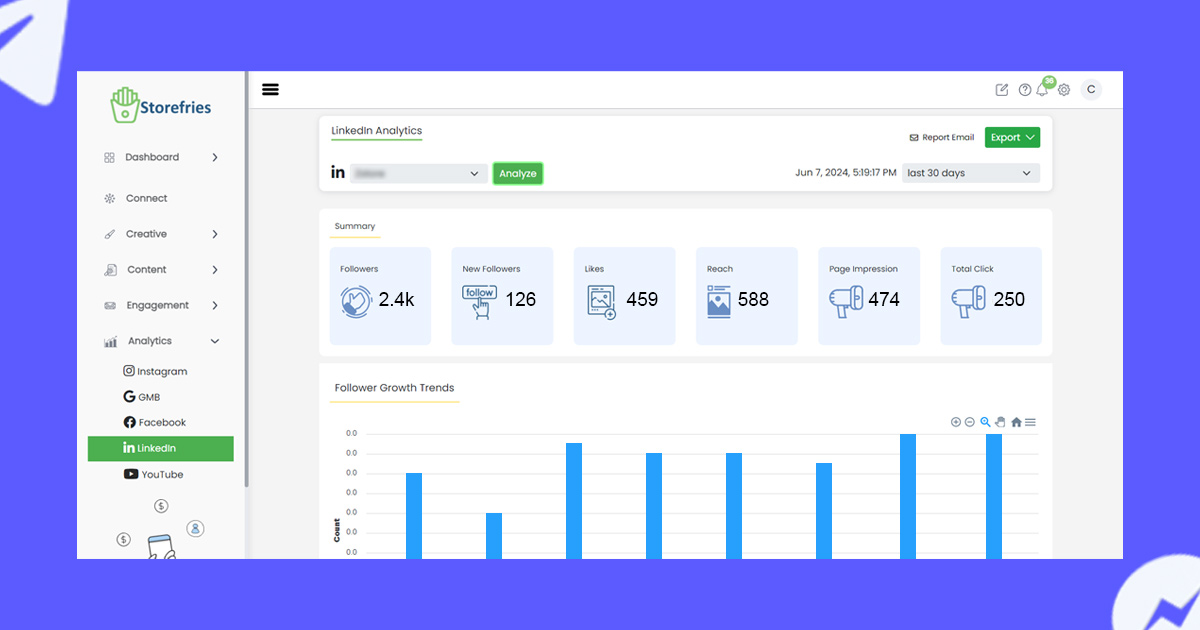
Let’s explore how you can use Storefries to manage your LinkedIn Business account page and manage its profitability.
LinkedIn Business Page FAQs
Are LinkedIn Business Pages free?
Yes, creating LinkedIn Business Pages is free. If you want to reach a wider or more targeted audience, you may want to consider using LinkedIn advertising(LinkedIn ads) as part of your paid affiliate program.
What is the difference between a LinkedIn account and a Business Page?
The difference between a LinkedIn account and a business page is that a LinkedIn account is a personal profile created for an individual, while a business page is created for a business and not an individual.
How often should I post on my LinkedIn business page?
Posting at least once a week is a good starting point It frequency depends on your audience and industry. Monitor engagement metrics to find the optimal posting schedule.
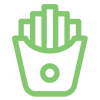
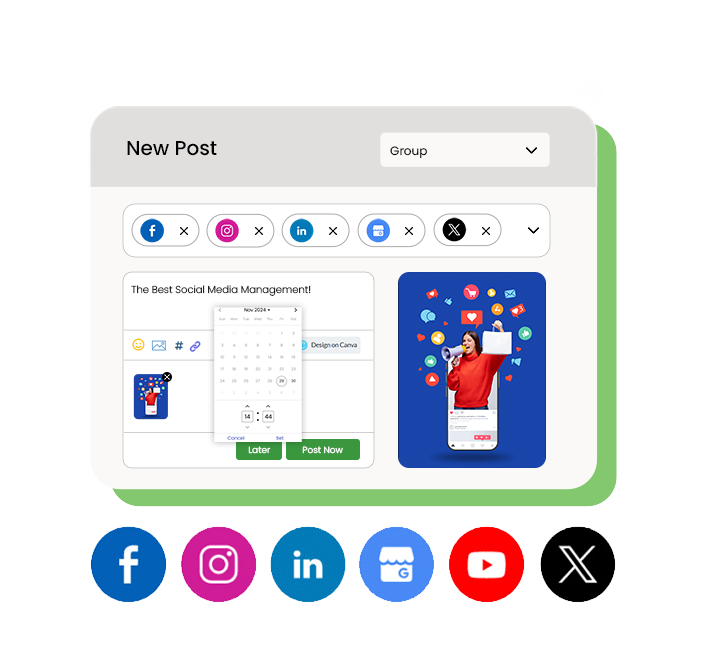

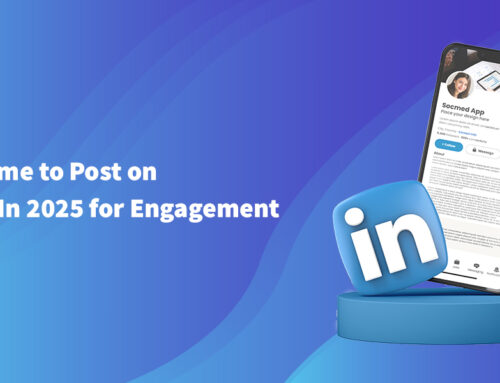
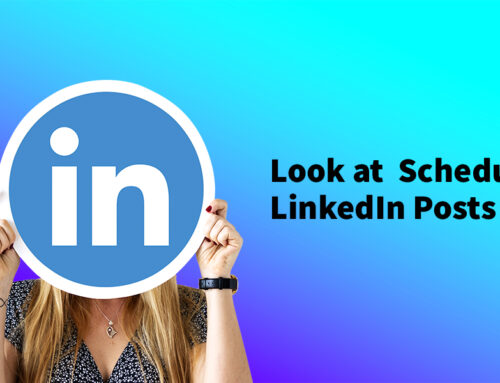
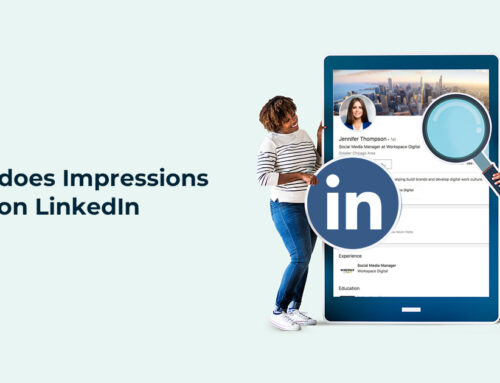
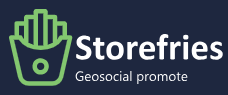
Leave A Comment