How to Hide Chat on Tiktok Live – Easy Guide 2024
Discover simple ways to hide chat during your TikTok Live for a more focused and clean streaming experience.
Kasthuri| 26 Aug 2024
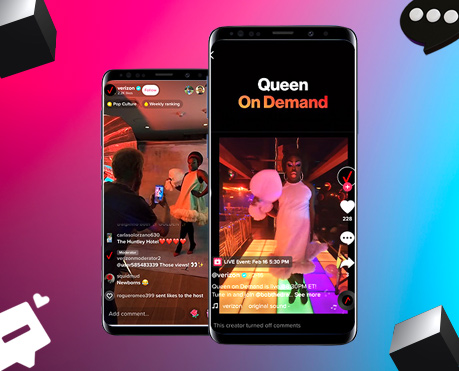
TikTok has over 1 billion users each month, making it the fifth most popular social media app. Its short, fun videos help brands, businesses, and influencers grab people’s attention quickly.
TikTok Live is an exciting feature that allows users to interact with their audience in real time. However, there are times when a piece of conversation can be overwhelming, distracting, or inappropriate.
Whether you’re doing a live stream or just enjoying another one, learning how to save chats on TikTok Live can enhance your experience.
In this article, we will guide you step-by-step through the process of hiding chat on TikTok Live in 2024.
Why Would You Want to Hide a Chat on TikTok Live?
Before we get into the steps, let’s understand why someone would want to save chats on TikTok Live. Here are a few reasons:
- Distractions: Gossip can crowd the screen, distracting you from the content.
- Negative comments: Unfortunately, sometimes trolls or negative comments can ruin the experience.
- Privacy: Some users do not want to not see their personal information or sensitive information shared in chat.
- Focused content: Focusing on a live stream without interruption gives you the best viewing experience.
Whatever your reason, TikTok gives you the opportunity to monitor conversations and keep them safe.
Related blog : How Much Does Tiktok Pay Per View
How to Hide Chat as Viewer on TikTok Live
If you are watching a TikTok Live stream and want to save the chat, follow these steps:
Step 1: Open the Live Stream Open the TikTok app on your device and get started. Go to the live stream you want to watch. As the live stream begins, the conversation will automatically appear on the screen.
Step 2: Swipe Right to save the Chat Once the live stream plays, just swipe to the very top of your screen. This eliminates the conversational process, allowing you to enjoy it without distraction. You can swipe left again to bring back the dialog if needed.
Step 3: Enjoy the clean screen Swiping to the right hides the dialog, and you can then focus on the available text. This is especially useful when the conversation is too crowded or distracting.
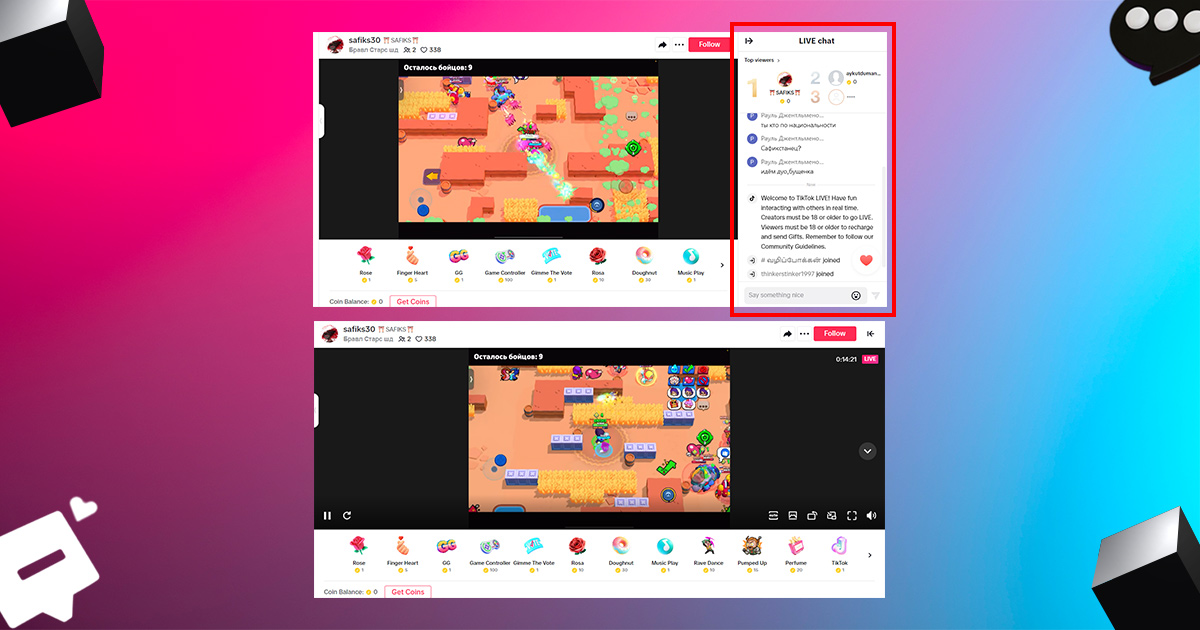
Another way to hide conversations
Some TikTok users have reported a new method of long pressing the screen to hide the conversation. This can bring up additional settings, including the option to save chats. However, this feature may not be available to all users, since TikTok often updates its app with new features.
How to View or Hide Chat as Host on TikTok Live
When you’re doing a live stream, managing the conversation is essential to creating a positive experience for your audience. TikTok offers many options to hide or monitor the conversation while you live stream.
Step 1: Start Your Live Stream
They can open TikTok and go live. Once your stream starts, the conversation will be visible to you and your viewers.
Step 2: Use Design Tools
TikTok offers a built-in moderation tool that allows you to control what appears in your conversations. Here’s what you can do:
- Turn on comments: TikTok allows you to filter comments based on specific keywords. Go to your settings and select “Comment Filters”, then add the words or phrases you want to block. This ensures that any text containing those words does not appear in your live chat.
- Assign moderators: You can assign moderators to moderate your discussions during a live stream. Moderators can mute or block users who violate your chat rules, ensuring a clean and well-managed environment.
- Mute a specific audience: If a specific audience is aggressive, you have the option of muting them, so that their comments don’t show up in the middle of the conversation.

Step 3: Hide the Chat Completely
If you decide that you want to hide the chat completely during your live stream, TikTok currently does not offer a direct option to disable chat entirely.
However, you can minimize chat distractions by using the moderation tools mentioned above.
By filtering comments and assigning moderators, you can significantly reduce chat clutter and focus on your live stream content.
Step 4: Inform Your Audience
If you plan to minimize chat interactions or use moderation tools, it’s a good practice to inform your audience at the start of your live stream.
Let them know that you’re focusing on the content, and chat responses might be limited. This sets the expectation for your viewers and helps manage engagement during the stream.
Additional Tips on Managing TikTok Live Chat
Here are some more tips to help you manage and save chats on TikTok Live better:
Regular updates: TikTok regularly updates its app, adding new features and tools. Be sure to update your app to get the latest chat management features.
Community Guidelines: Know TikTok’s guidelines, By understanding what is allowed on the forum, you can better monitor your discussions and report inappropriate behavior.
Engagement balance: While saving chat can improve your viewing or streaming experience, remember that chat is also an important part of audience engagement.
Finding the right balance between dealing with distractions and interacting with the audience can lead to a much more successful event.
Related blog : Best Times to Post on Tiktok
Leverage an Tiktok management tool
With a social media management tool like Storefries, you can elevate your tiktok level by monitoring your follower’s growth, organizing your posts, sourcing content, and responding quickly
Conclusion
Knowing how to hide chat on TikTok Live can greatly enhance your experience, whether you are a viewer or a host.
By following the steps outlined in this guide, you can minimize distractions, avoid inappropriate comments, and create a more focused and enjoyable live stream experience.
Stay updated with TikTok’s latest features and continue to refine your approach to managing live chats for the best results.
FAQ’S
1. Can you hide comments on TikTok Live?
Yes, swipe right or tap “Clear display” to hide comments. As a host, turn off comments before going live or during the stream by tapping the “…” icon.
2. Why can’t I hide comments on TikTok Live?
Comments appear automatically, and there’s no permanent setting to turn them off. You’ll need to hide them manually each time.
3. How to hide TikTok Live from someone?
Avoid going live when they’re online, make your account private, use a VPN, or block them by tapping the three dots on their profile.
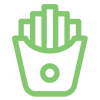
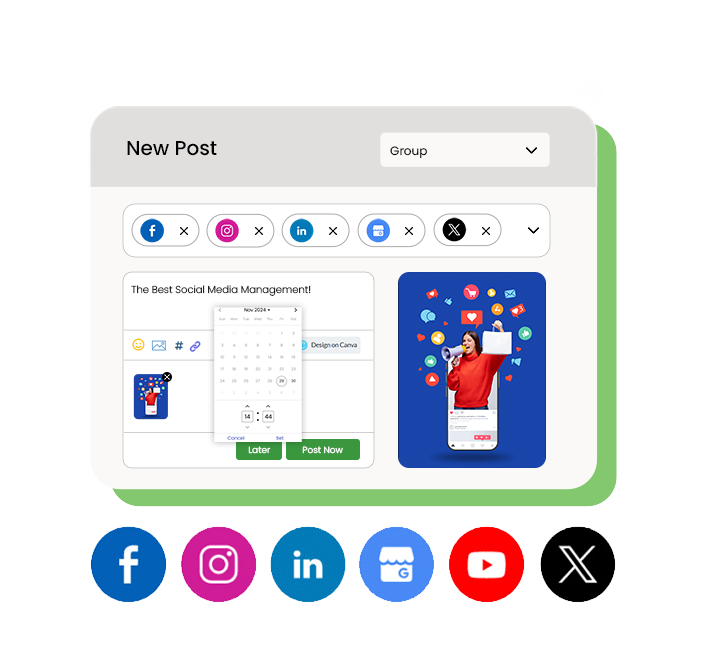
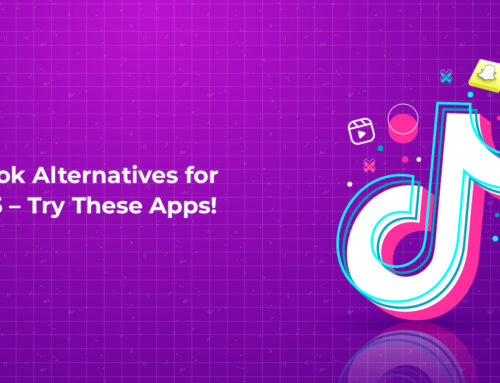
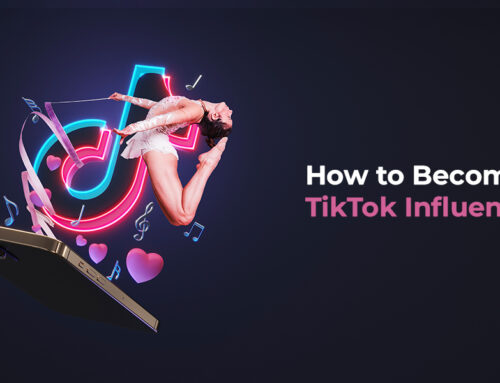
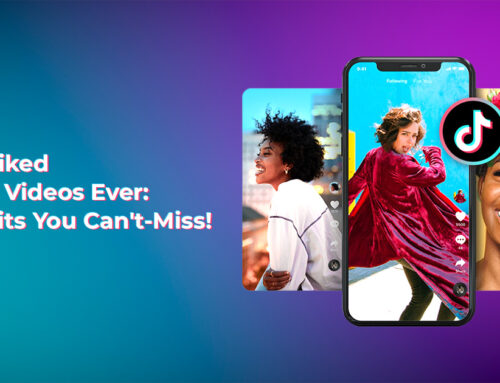
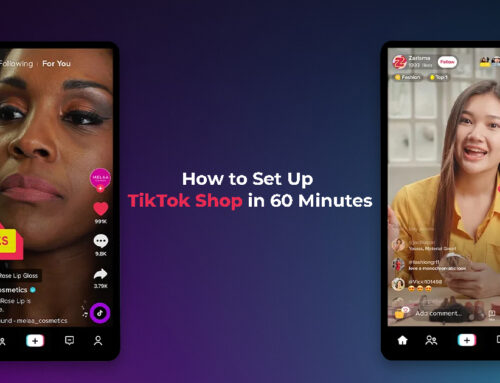
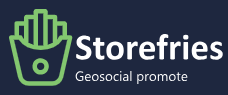
Leave A Comment