How to know if someone blocked you on Snapchat
Wondering why someone disappeared from your Snapchat? Learn the key signs
to spot a block and how to confirm it quickly and easily.
Kasthuri| 03 July 2024

Snapchat is a popular social media platform that allows users to share moments through pictures and videos. While it’s a fun and engaging app, it’s crucial to maintain your privacy. Blocking someone on Snapchat can help protect you from unwanted interactions and ensure a safer online experience.
Let’s Dive into “Spotting if Someone Blocked You on Snapchat.” The directions work for Android and iOS users.
How To Block Someone On Snapchat: A Step-By-Step Guide
1. Opening the Snapchat App
Launch the Snapchat account on your device and ensure you are logged into your account.
2. Navigating to the Chat Screen
Swipe right from the camera screen to access the chat tab, where you can see your recent conversations.
3. Searching for the User
Use the search icon at the top of the chat tab when searching for user you want to block. Enter their username to search for their username and locate their profile.
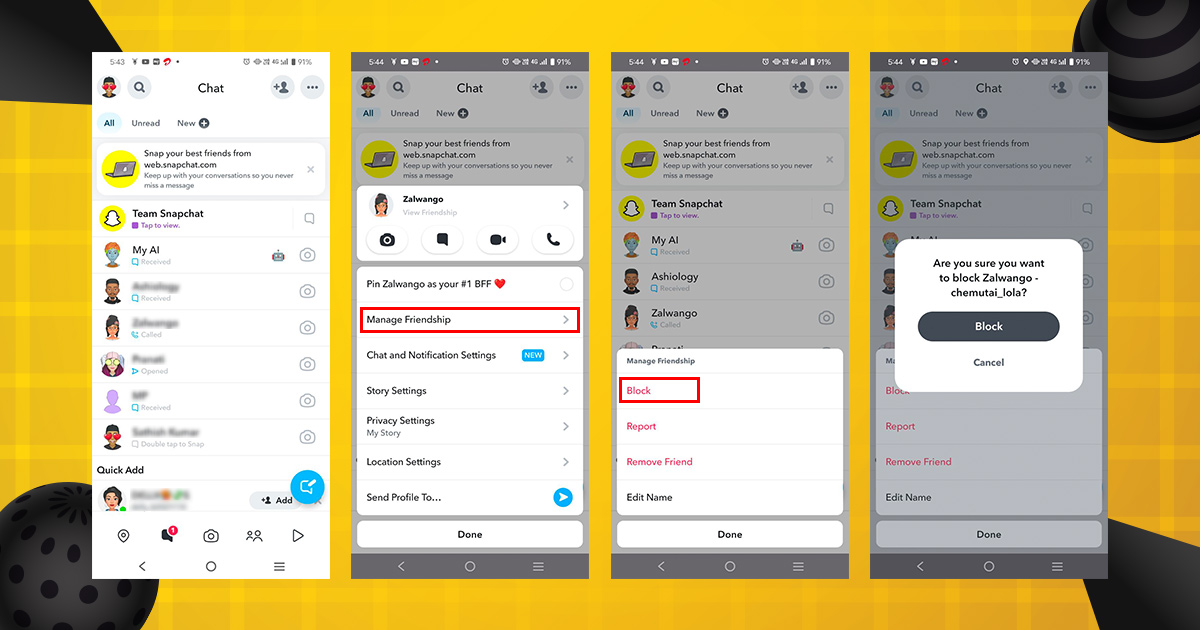
4. Accessing the User’s Profile
Once you find the user, tap on their name to open their profile. This will display their snapcode and other details.
5. Opening the Menu
In the user’s profile, tap the three dots in the icon at the top right corner to open a menu with various options.
6. Selecting the Manage Friendship Option
From the menu, choose “Manage friendship.” Snapchat will ask you to confirm your decision.
7. Confirming the Block Action
Confirm your choice by selecting “Block” again. The user will now be blocked and unable to interact with you on Snapchat.
Easy Note: When you block a friend on Snapchat, they can’t see your Story, send you Snaps, or chat with you.
1. Swipe right to go to the Chat Tab.
2.Tap and hold on to your friend’s list.
3. Tap ‘Manage Friendship.’
4. Tap ‘Block.’
For more social media privacy tips, you can explore americanworthy.com.
If You Block Someone on Snapchat, Will They Know?
Yes, you can block someone on Snapchat when you find out about them.
For privacy reasons, Snapchat doesn’t send any notifications when you block someone.
Most changes are made by blocking the user in front of you. First, all conversations will be cleaned up and removed from your friends list. Besides, you won’t get any Snaps from them in the future (of course).
In front of the person you blocked, their chat page won’t change and they won’t be notified that you’ve blocked them.
If someone is blocked, you or delected, it may appear that all their messages and photos have been sent, but you may not receive them.
The only way a user can think they’ve been blocked is if all of their messages and photos appear as sent for a short time without you opening them.
More on digital etiquette and communication can be found on cgaa.org.
Best Ways to Find Out if You’re Blocked on Snapchat
Here are the best ways to find out if someone has blocked you on Snapchat:
1. Check out recent conversations
The main sign of probation is missing dialogue. This works well if you are sending them a snap to the person who would have blocked you. Open Snapchat and go to the Chat tab to view your conversation. If you haven’t talked to that person recently even if you sent them a message yesterday, you may have been blocked.
2. Search for them
If someone blocks you on Snapchat, they won’t appear when you search for their username. However, if they’ve just blocked you or deleted you from their friends section, you can still find them by searching.
It’s important to know the difference: if you’re blocked, you won’t see any sign of their account and can’t contact them. If they’ve blocked you or deleted you as a friend, you’ll still see their profile and can send them snaps, but they might not receive them if their settings limit who can contact them.
To check:
- Tap the Search icon and search for their username or name.
- If you can add them under ‘Add Friends,’ they blocked you or delete you. If nothing shows up, they might have blocked you or deleted their account.
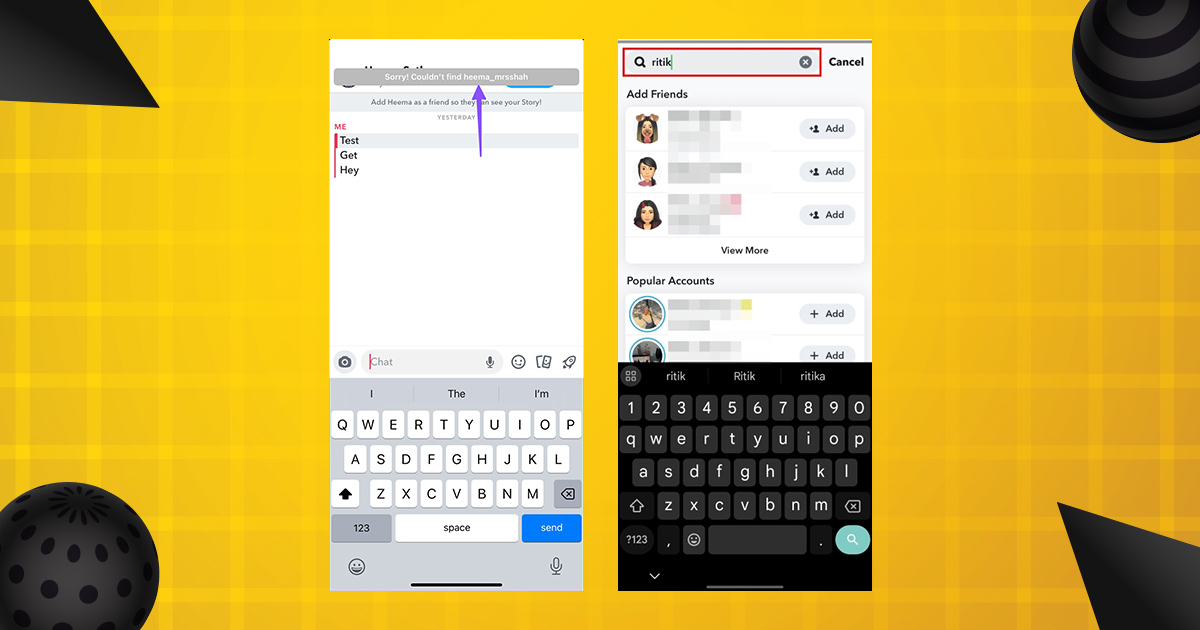
3. Search for their username from a different account
If you can’t find the user you searched for, it suggests they might have blocked you, but it’s not definite.
To confirm if their Snapchat account still exists:
- Ask a friend to search for them on Snapchat.
- Alternatively, log out of your account and create a new account to search again.
The easiest way is to ask a friend who isn’t friends with the suspected blocker to search for them.
If you decide to create a new account, log out of your current one or use a different device. If you or your friend finds the user, it confirms you’ve been blocked.
None of these steps works, the user may have deleted their account.
Learn more tricks and app-testing hacks via like.it.
How to Unblock Someone on Snapchat
To unblock someone on Snapchat, follow these steps:
1. Open Snapchat and tap your Bitmoji or username in the left corner at the top of the screen
2. Tap the gear icon at the top right corner to access Settings.
3. Swipe up to find the Account Actions section, then tap on “Blocked.”
4. You’ll see a list of usernames of people you’ve blocked. Tap the X next to the username of the person you want to unblock.
5. Snapchat will ask you to confirm. Tap “Yes” to unblock this person.
6. After unblocking them, their username will no longer appear in your Blocked list.

Find helpful social media how-tos at techmeme.com.
What Are the Limitations to Blocking and Unblocking Users?
Snapchat sometimes puts time limits on re-adding friends you recently deleted or blocked. If you block, unblock, and try to re-add someone quickly, Snapchat might stop you from re-adding them for 24 hours.
For tech behavior studies and experiments, explore thinglabs.io.
Related Blog : Best time to post on social media
Conclusion
Blocking someone on Snapchat or any social media platform is a necessary step to address negativity or hate.
If you decide to block someone on Snapchat, go ahead and do it. Don’t worry about how the other person might feel. You’re blocking them for a reason, and that’s what matters.
FAQ: What Happens When Someone Blocks
You on Snapchat?
1. How to Mute Someone on Snapchat
To mute someone on Snapchat:
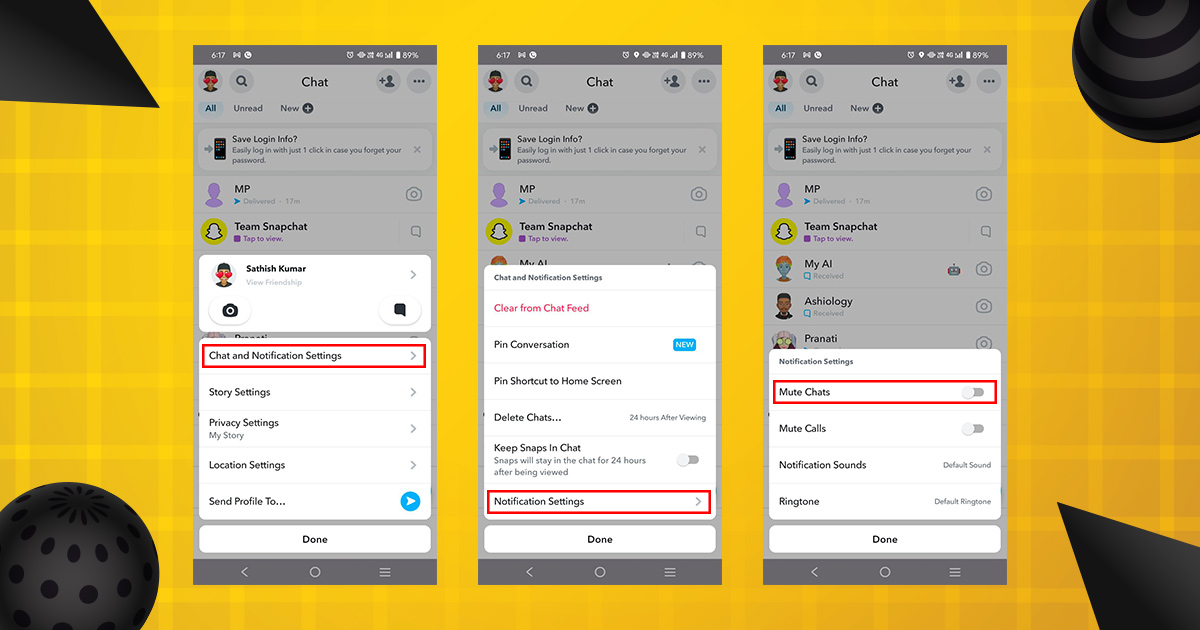
- Go to their profile.
- Tap Menu > Chat and Notification Settings > Notification Settings > Mute Chats.
2. How to Delete a Snapchat Account
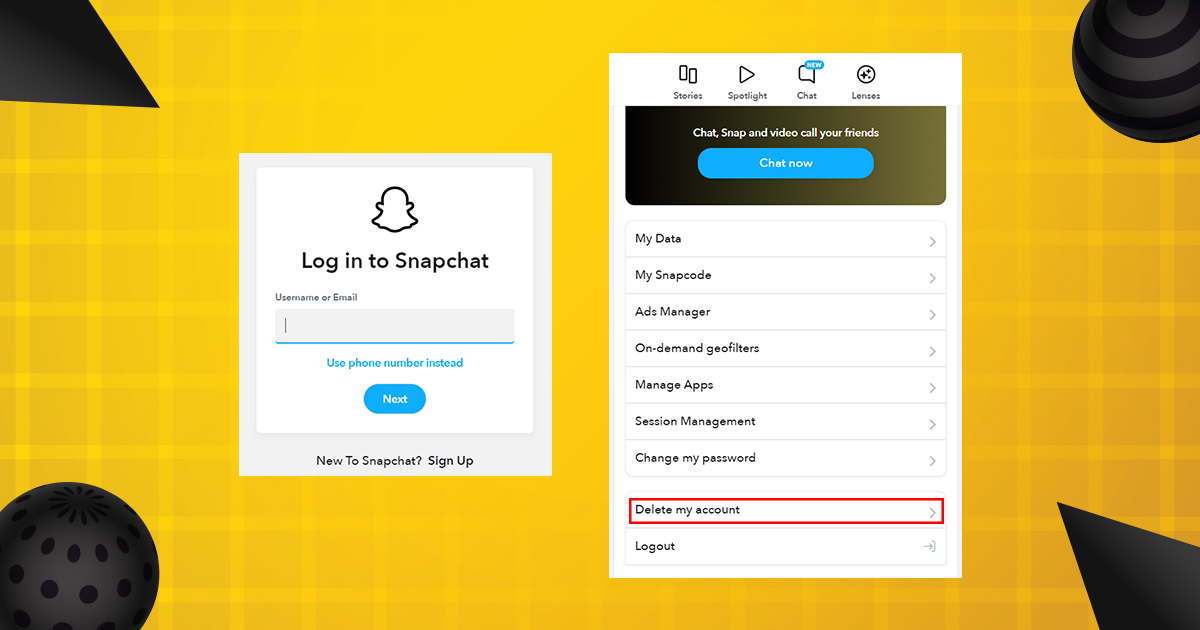
To delete your Snapchat account:
- Go to accounts.snapchat.com.
- Sign in to your account.
- Select “Delete My Account.”
- You can reactivate your account within 30 days by signing back in. After 30 days, your account will be permanently deleted.
3. What Happens When You Block Someone on Snapchat
When you block someone on Snapchat:
- They can’t find you on Snapchat, even if they search for you.
- They can’t send you snaps, view your stories, or start a chat with you.
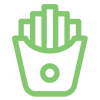
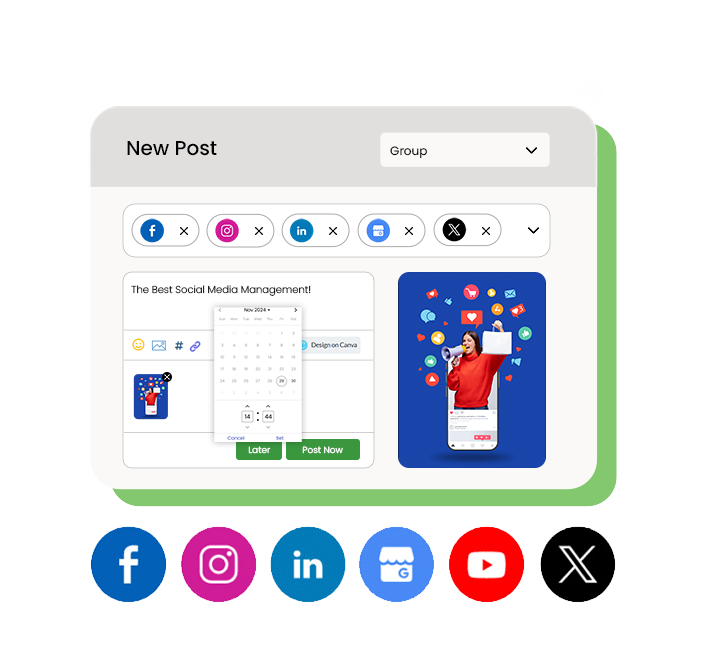
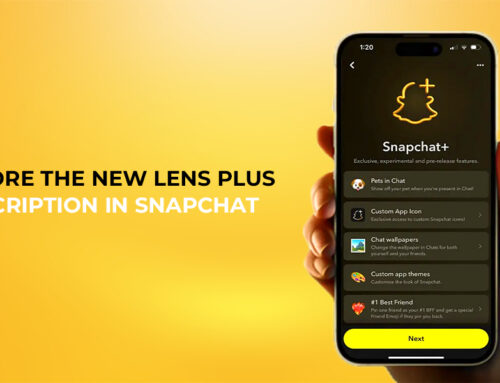
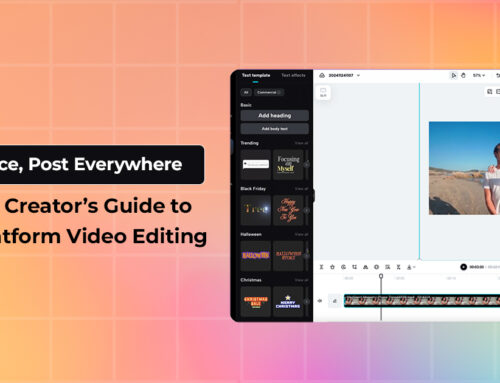

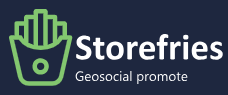
Leave A Comment