How to Make a Collage on Instagram Story: Easy 2025 Guide
How to make a Collage on Instagram Story in 2025 with this easy guide. Explore tips, tools, and creative ideas.
Justin | 21 Nov 2024

Table of Content
- Do more with Storefries!
- What Is an Instagram Story Collage?
- Why Create Collages on Instagram Stories?
- How to Make a Collage on Instagram Story Using Built-in Tools
- Creating Advanced Instagram Story Collages Using Third-Party Apps
- Creative Ideas for Instagram Story Collages
- Expert Tips for Designing Instagram Collages
- Common Mistakes to Avoid When Making Collages
- Conclusion
- Frequently Asked Questions
- Related Posts
- Leave A Comment Cancel reply
Instagram Stories are a powerful way to express creativity. Share the moment and connect with your audience. Creating a striking collage is a great way to make your story stand out.
Collages can turn your story into a visual masterpiece, whether displaying products, sharing memories, or adding emotion to your content.
This guide will show you the best ways to make a collage for Instagram Stories in 2025. We will use both Instagram’s built-in tools and other apps.
What Is an Instagram Story Collage?
Instagram Story Collage combines photos, videos, or other elements. Multiple items into a linked frame. This feature allows you to share multiple views simultaneously.
This provides a more dynamic way to engage viewers. Collages are great for telling stories—branding or creating eye-catching content.
Why Create Collages on Instagram Stories?
Collages in Instagram Stories serve several purposes:
- Maximize visual appeal: Presenting multiple images on a single subject makes your content more interesting.
- Increase engagement: Dynamic images encourage viewers to spend more time with your story.
- Effective storytelling: Encapsulates a moment or idea in a single frame.
- Brand Aesthetic: Show consistency and creativity in your overall Instagram theme.
How to Make a Collage on Instagram Story Using Built-in Tools
Instagram has a built-in Layout feature that simplifies collage creation. Here’s how to use it effectively:
Step 1: Access Instagram Stories
- Open the Instagram app and swipe right to open the Story creation interface.
- Select the “Stories” mode from the options at the bottom of the screen.
Step 2: Choose the Layout Option
- On the left side of the screen, tap on the “Layout” icon.
- Browse through various grid styles to find the one that suits your collage idea.
Step 3: Add Images to the Grid
- Tap each section of the grid to upload a photo from your gallery.
- Resize, reposition, or rotate the photos to fit perfectly into the layout.
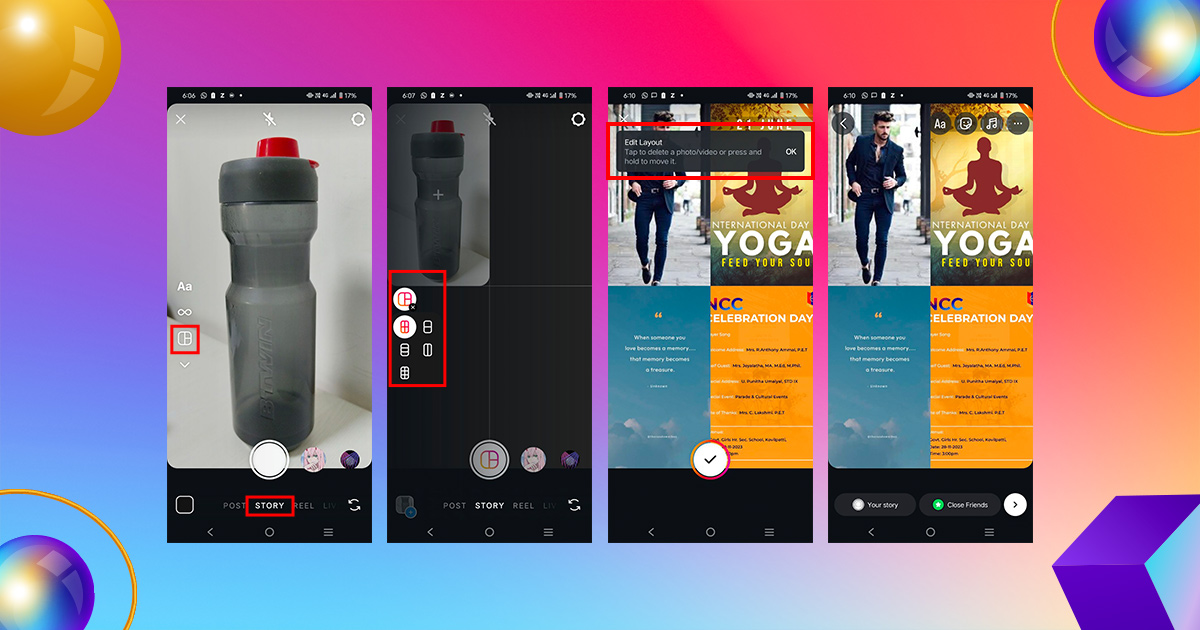
Step 4: Edit and Personalize Your Collage
- Use Instagram’s editing tools to enhance your collage:
-
-
- Stickers: Add fun elements like emojis, GIFs, or interactive stickers.
- Text: Add captions or titles that align with your theme.
- Filters: Apply filters to unify the colors and tone of your collage.
-
- Ensure all elements are well-positioned and aesthetically balanced.
Step 5: Publish Your Story
- Once satisfied, tap “Your Story” to share the collage with your followers.
Creating Advanced Instagram Story Collages Using Third-Party Apps
For those who want more flexibility, Third-party apps provide powerful tools for creating stunning and unique collages.
Best Apps for Instagram Story Collages in 2025
- Canva: Known for its user-friendly interface and customizable templates.
- Unfold: Provides a modern and minimalist template that’s perfect for storytelling.
- PicsArt: Powerful editing tool with advanced features like layers and effects.
- PicCollage: Great for beginners with a variety of layouts and stickers.
- Adobe Express: Professional design tools for detailed collages.
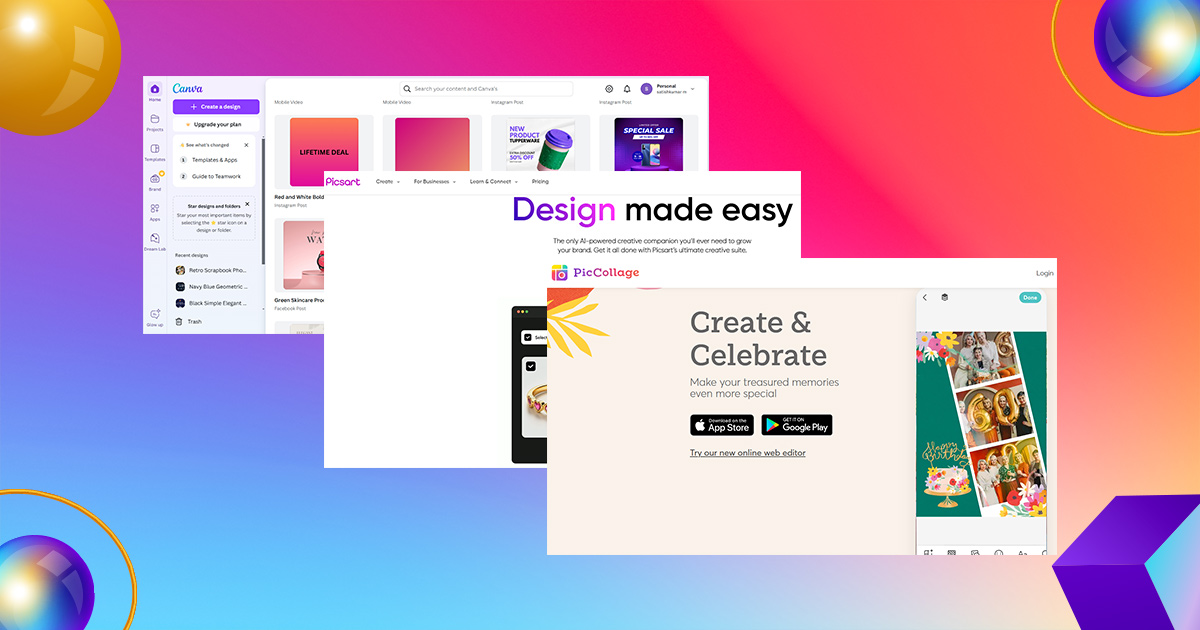
Steps to Create a Collage Using Third-Party Apps
- Download Your Preferred App
Install one of the apps mentioned above on your device.
- Choose a Template or Start from Scratch
Search for available templates or create a custom design to suit your story.
- Add Your Images
Upload photos directly from your gallery. Arrange them within the template using the drag-and-drop function.
- Customize the Design
-
-
- Adjust the borders, colors, and backgrounds to suit your style.
- Add text overlays, stickers, or icons to customize your collage.
- Include animations or effects for extra fare.
-
- Export Your Collage
Save your creations to your device and upload them to Instagram Stories.
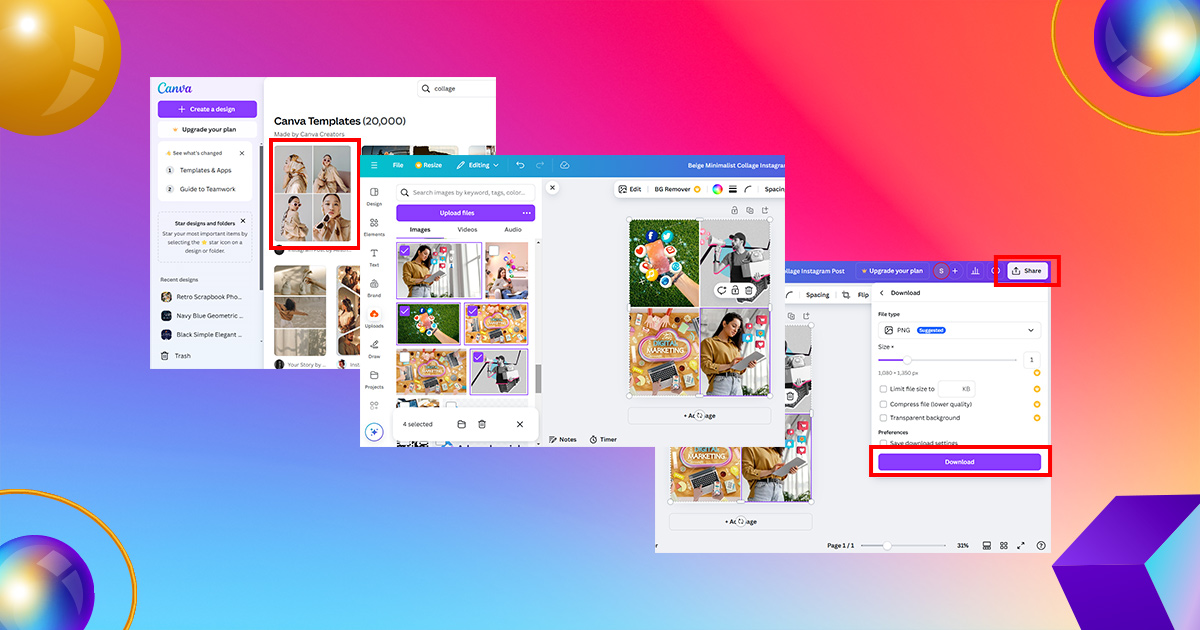
Creative Ideas for Instagram Story Collages
1. Showcase a Travel Diary
Use collages to highlight different moments. From the same trip, combine scenery, food, and candid shots into one layout.
2. Product Promotions
Businesses can display product angles or features. in one frame Provides a comprehensive view for potential buyers.
3. Event Highlights
Highlights of the work Take key moments from the event and arrange them chronologically within a collage.
4. before and after Comparisons
Great for stories about fitness, beauty, or interior design. Side-by-side layouts highlight change and progress.
Expert Tips for Designing Instagram Collages
1. Focus on Visual Hierarchy
Ensure the most important image or element stands out by placing it at the center or enlarging it.
2. Stick to a Theme
Maintain a consistent color palette, font style, and tone to align with your brand or personal aesthetic.
3. Use High-Quality Images
Blurred or pixelated photos can detract from the overall appeal of your collage. Always use high-resolution images.
4. Leverage Negative Space
Do not overcrowd your college. Leaving some empty space ensures a clean, professional design.
5. Include a call to action
Encourage viewers to swipe up, visit a link, or engage with your content through strategic CTAs.
Common Mistakes to Avoid When Making Collages
1. Overcrowding the Layout
Too many images or elements can overwhelm your audience. Use a simple format for maximum clarity.
2. Ignoring Mobile Optimization
Instagram Stories appear on a vertical screen. Make sure your collage fits within the 9:16 aspect ratio.
3. Overusing Filters
Although filters can help improve a collage, using too many filters can make a design look cluttered or unprofessional.
Conclusion
By following this detailed guide, you’ll be able to create Instagram Story collages that are visually appealing, engaging, and perfectly tailored for your audience.
Experiment with different layouts and tools to find what works best for your style and goals.
Streamline your social media game with Storefries! Schedule posts in advance, track performance, engage with comments, and manage it all effortlessly from a user-friendly dashboard. Start your Free Trial Today
Frequently Asked Questions
1. Can I Edit a Collage After Uploading It to Instagram?
Unfortunately, Instagram does not allow edits on Stories after they are posted. However, you can save your Story, make the necessary changes, and re-upload it.
2. What Is the Best Image Resolution for Instagram Stories?
Use images with a resolution of 1080 x 1920 pixels for optimal quality.
3. Can you use videos in collages?
Yes, you can include videos along with photos to create a dynamic collage. Many third-party apps support video integration.
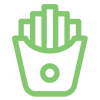
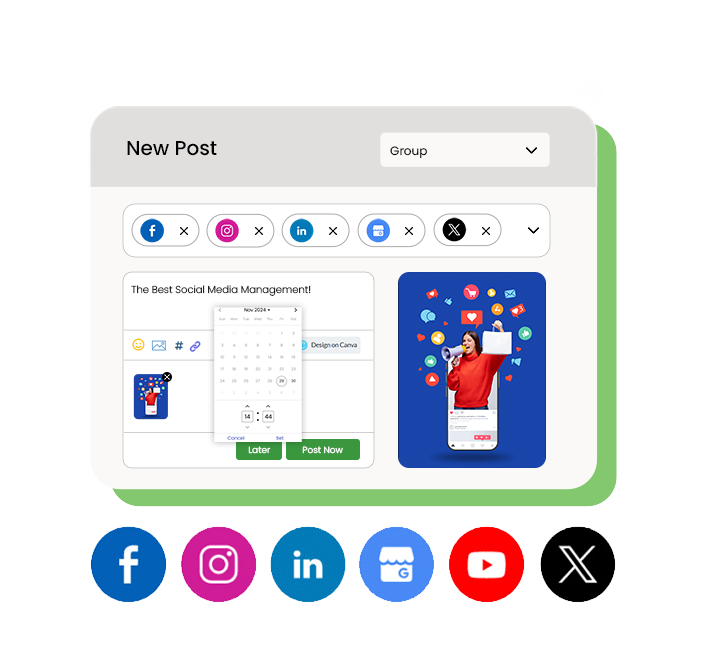

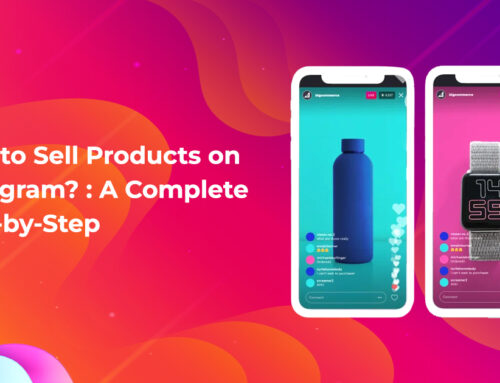


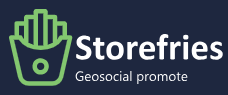
Leave A Comment