Cut Once, Post Everywhere: The Lazy Creator’s Guide to Multi-Platform Video Editing
Cut once, post everywhere! The lazy creator’s guide to editing videos for TikTok, Reels, YouTube Shorts, and more.
Mike | 29 July 2025

Let’s be real — if you’re a busy creator, you probably don’t have time to shoot and edit a brand-new video for every single platform. TikTok, Reels, Shorts, Stories… they all want fresh, snappy content, but who has the hours to spare?
Enter the magic of working smart, not hard: one well-crafted video can transform into multiple platform-ready clips with just a bit of clever cutting. And the best part? You don’t need a Hollywood production team — you just need Pippit, an amazing AI video editor that does the heavy lifting and makes you look like you’ve got it all figured out.
In this guide, you’ll learn how to trim, tweak, and repurpose your videos so you can show up everywhere — without burning out. You are about to become a one-person content machine, so prepare your phone!

Keep your eyes on the ratio: the secret to multi-post mastery
One of the easiest mistakes creators make? Forgetting that each platform has its own golden ratio. You don’t want your TikTok clip looking awkward on YouTube Shorts or your Reels post getting cropped on Stories.
Before you cut, always ask:
- Is this video vertical, square, or landscape?
- Where do I want to post it?
- Should I keep the main focus centered to avoid heads getting chopped?
A good AI video editor like Pippit lets you switch aspect ratios in seconds — so you can test how your edits look on different feeds before hitting publish. It’s a tiny step that saves major headaches later.
Multi-platform clips need multiple hooks
Here’s where lazy creators get creative: when you cut once, you still need a few variations to match each audience’s vibe. Reels might love a funny intro, TikTok might prefer a trending sound bite, and Shorts might shine with an eye-catching fact at the start.
Keep these simple tweaks in mind:
- Swap out the first three seconds.
- Add text overlays that grab attention.
- Test captions that fit each platform’s tone (quirky, snarky, or informative).
When the video cutter becomes your new best friend
You’ve got your hero video, your ratios planned, and your hooks in mind — now it’s time to snip it into shape. This is where your video cutter comes in. Trimming long footage into bite-sized gems can be weirdly satisfying when you know how to do it right.
Step 1: Navigate to the video editor
To access Pippit’s dashboard, first register. Then, from the menu on the left, select ‘Video generator.’ Finally, choose ‘Video editor.’ You may either drag and drop the video into the editing interface or click ‘Click to upload‘ to import the video you wish to modify.

Step 2: Utilize the video trimmer tool
Then, to trim the video, click on it in the timeline and move the transform handles near the beginning or end. Drag the ‘Playhead‘ to the middle frame and select ‘Split‘ to eliminate an extraneous scene. When you remove the undesired segment, your video will be precisely cut.

Step 3: Download the trimmed video
To save the video, click ‘Export‘ in the top right corner of the editing window after choosing the resolution, format, frame rate, and quality. Then, click ‘Download‘. If not, submit the content directly to your social network accounts by selecting ‘Publish.’

Easy batching: lazy but legendary
One trick pro editors swear by? Batching. Instead of editing one clip from start to finish, do your cuts for the whole batch first. Then you can adjust aspect ratios, hooks, and captions in one go.
How to do it:
- Save raw edits of your hero video in a folder.
- Use your video cutter to split the main video into highlight moments.
- Label each mini-clip for its destination (Reel, TikTok, Story).
- Load them back into Pippit for any final tweaks, overlays, or auto-captions.
Suddenly, you’ve got a week’s worth of content in an afternoon.
Smart templates for super-fast versioning
If you’re the type who always edits from scratch, listen up: stop doing that. A good template library is like having a second brain. With Pippit, you can save your favorite intros, text animations, or branded overlays and reuse them on every new cut.
Here are a few to create once and reuse forever:
- Intro slides for your name or handle.
- Animated logo stingers.
- Captions that pop on all screen sizes.
- End screens that invite viewers to follow or click through.
One cut, endless clips: final reminders
Before you schedule your newly trimmed clips:
- Double-check audio sync. Nobody likes lips moving out of time with your words.
- Watch the flow — do the transitions make sense in this shorter version?
- Add subtitles if you’re repurposing for silent autoplay platforms.
- Test each clip on a friend’s phone to catch awkward crops.
Become the lazy editing legend you always dreamed of
Who says you have to work harder than your competition? Sometimes, working smarter — and cutting once, then posting everywhere — is the real flex.
Pippit’s AI video editor makes the whole process painless. Upload, cut, split, resize, and publish to every platform with just a few clicks. Whether you’re trimming long videos into snackable Reels or batch-editing Shorts for your YouTube channel, your next viral clip is just a smart snip away.
Ready to trim once and post everywhere? Try Pippit free today — your sanity will thank you, and so will your followers!
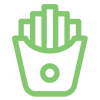
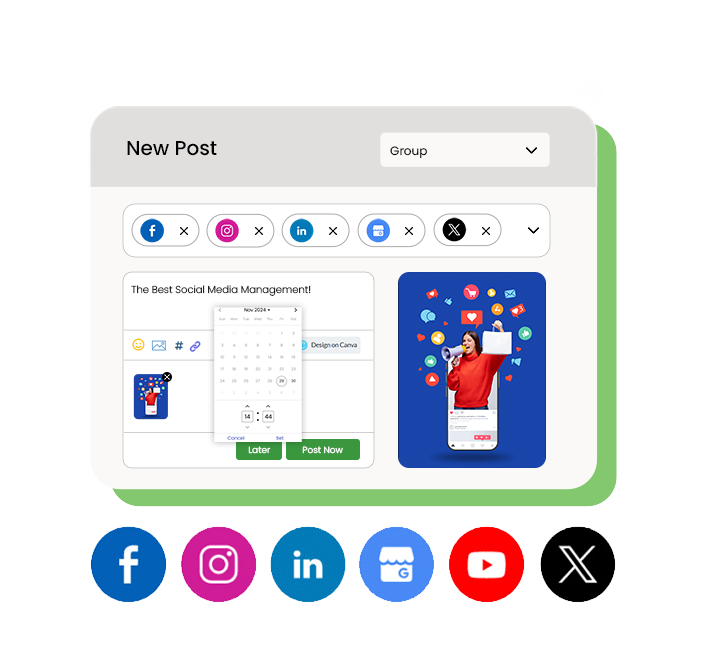
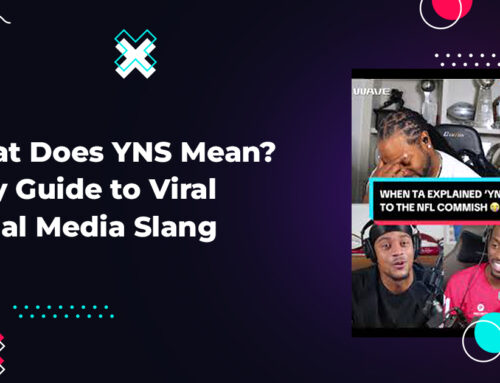

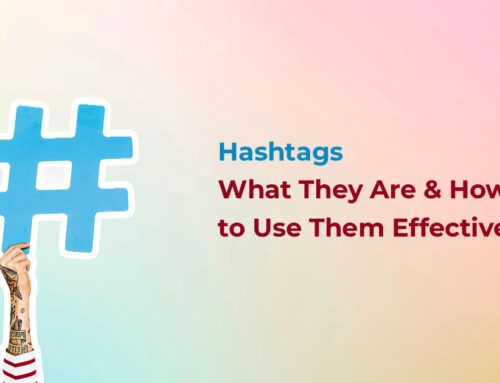
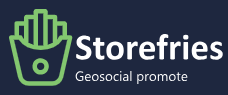
Leave A Comment