How to Download YouTube Videos for Free: Simple Guide 2025
Learn how to download YouTube videos for free with this simple 2025 guide. No software needed, just easy steps!
Kasthuri | 14 Mar 2025
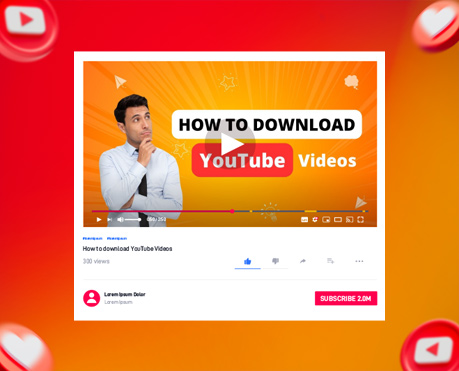
Downloading YouTube videos is a must-have for many, whether for offline viewing, content creation, or sharing. As one of the world’s largest video-sharing sites, YouTube doesn’t offer a straightforward way to download videos, often leaving users looking for other options.
In this comprehensive guide, we’ll explain several options that we will use to download YouTube videos for free, safe, and effective. There are options for your needs.
Why download YouTube videos?
Before you get into the methods, it’s important to understand why downloading YouTube videos can be beneficial. Going offline is the most common option, allowing you to enjoy videos without having to rely on the internet.
In addition, content creators often download videos for analysis or to add to their projects. Finally, having videos stored locally prevents them from being lost due to content removal or account restrictions.
Legal Considerations
It is important to note that although downloading YouTube videos is easy, it is not always legal. According to YouTube’s terms of service, downloading videos is prohibited unless YouTube provides a download button or link.
However, some exceptions exist, such as downloading videos in the public domain, for personal use, or licensing by the creator. Always make sure you have the right to download the video before continuing.
How to Download YouTube Videos for Free in 2025
Downloading YouTube videos to enjoy offline is feasible. Let us explore the distinct ways you can download YouTube videos free of charge.
Downloading YouTube Videos on Android
If you’re wielding an Android device, downloading YouTube videos is quite straightforward. To download videos on your Android phone or tablet, adhere to these easy steps:
- Launch the YouTube app on your Android device.
- Find the video you wish to download for offline access.
- Tap on the “Download” button situated below the video.
- A box will emerge, offering you resolution options for the download.
- Tap on “Library” in the bottom left corner of your screen.
- Seek the “Downloads” section to find your saved videos.
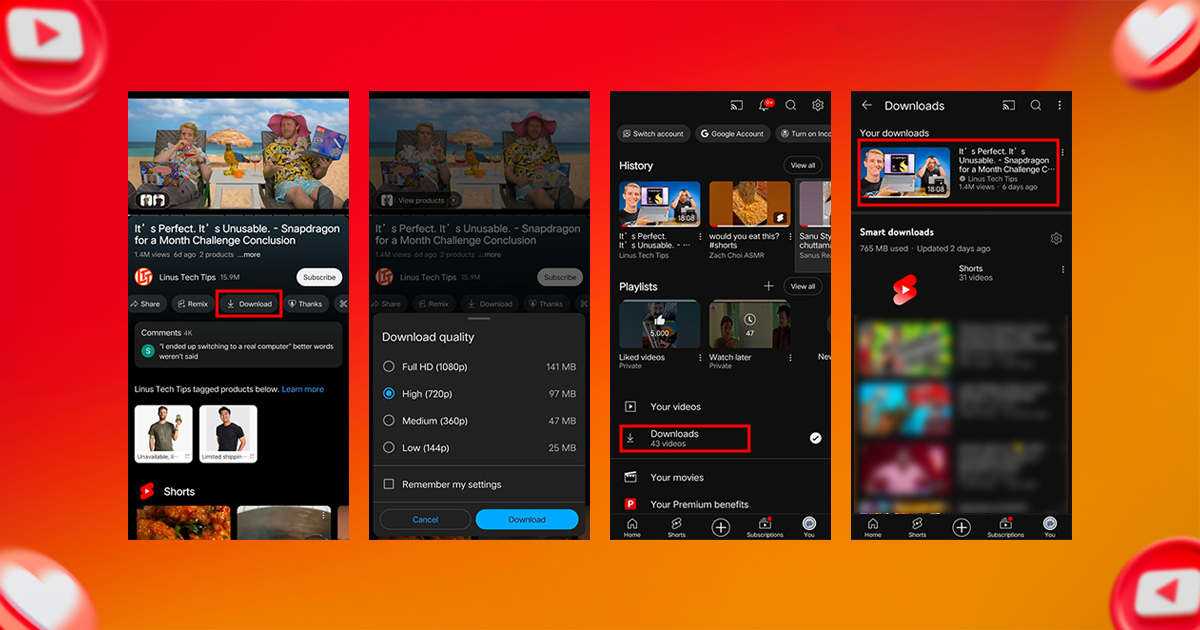
Downloading YouTube Videos on iPhone
Just like on Android, you can download a video to your iPhone for offline viewing. The process of downloading YouTube videos on an iPhone or iPad is quite similar to how it’s done on Android. Here’s how you can do it.
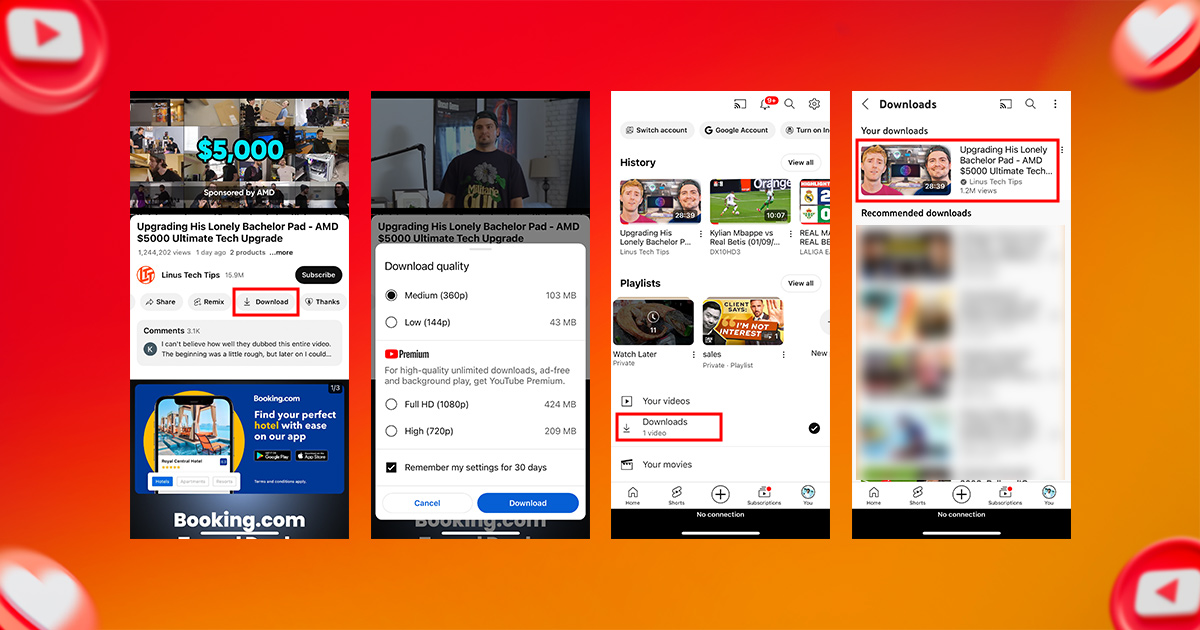
Downloading YouTube Videos on a PC
You have two primary avenues to download YouTube videos on your PC for offline enjoyment. One is saving your videos into your YouTube library, mirroring the mobile process. The alternative approach involves utilizing VLC Media Player.
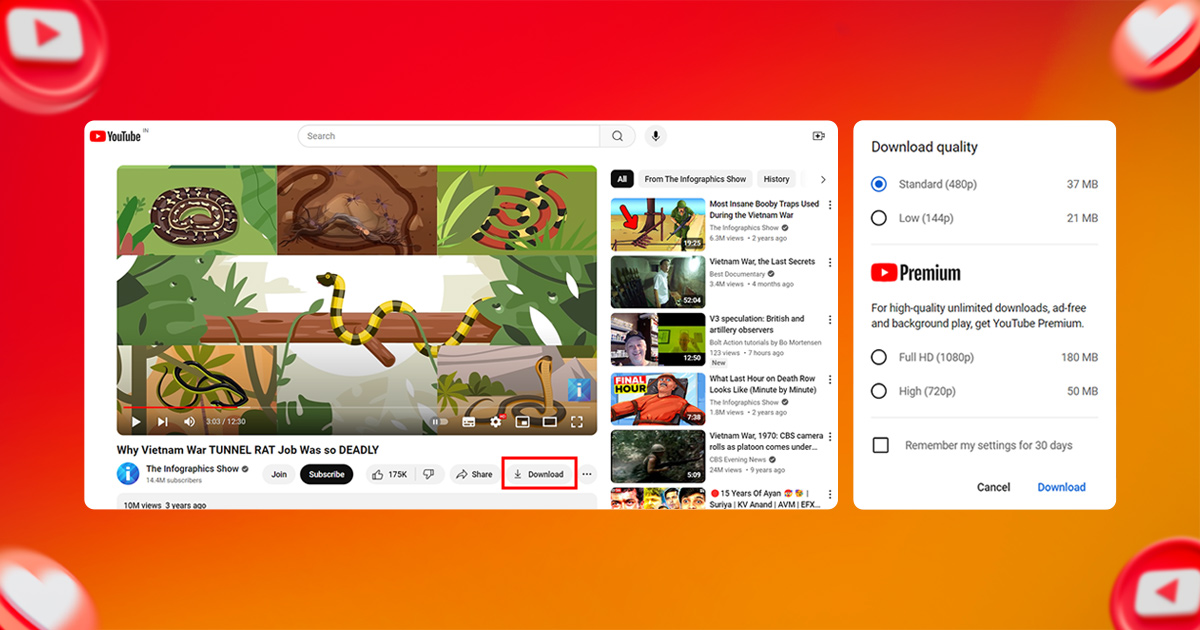
Saving YouTube Videos to Your Library
To save YouTube videos directly into your library for offline viewing:
- Open YouTube and locate the video you wish to download.
- Click on the “Download” option below the video, or tap “More” and then “Download.”
- Once the download completes, the download option will transform into a checkmark.
Using VLC Media Player to Download YouTube Videos
If you opt for VLC Media Player to download YouTube videos, here’s the method:
- Open YouTube and find the video of interest.
- Copy the URL of the YouTube video.
- Launch VLC Media Player on your PC.
- Navigate to “Media” in the top menu and select “Open Network Stream.”
- Go to the “Network” tab in the pop-up and paste the YouTube video’s URL.
- Click “Play” to initiate video playback in VLC.
- Go to the “Tools” tab in the top bar and choose “Codec Information.”
- Highlight and copy the location text at the bottom of the window.
- Paste this URL into your browser, hit Enter, and the video will appear.
- Right-click on the video and select “Save As” to download it in MP4 format.
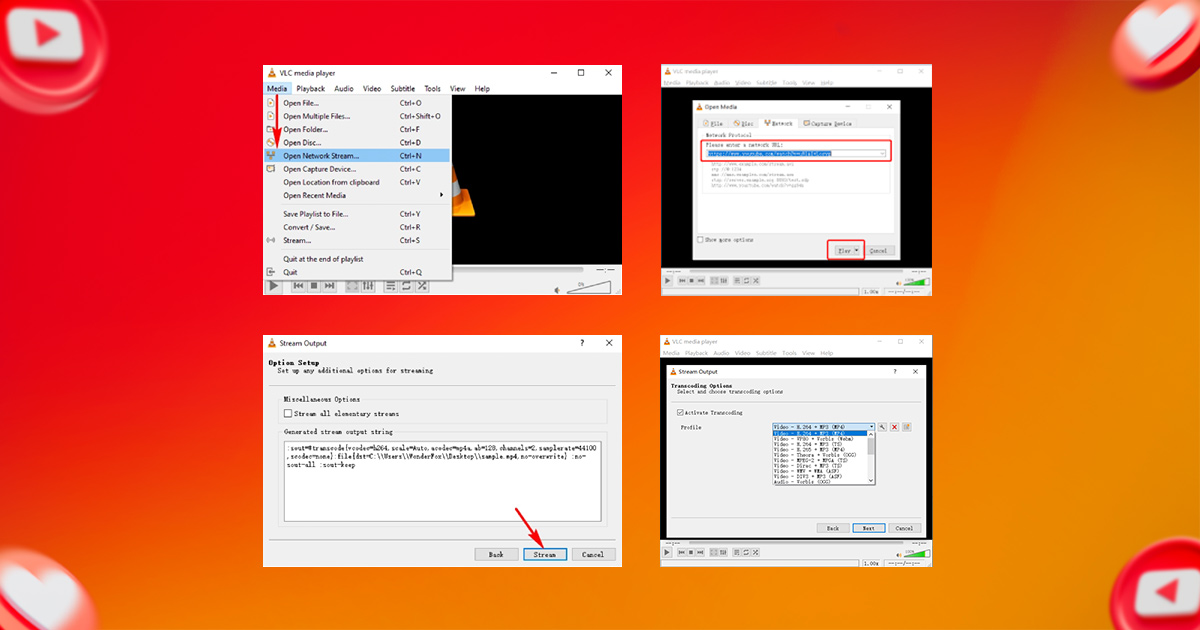
Downloading YouTube Videos on Mac
Mac users can also download YouTube videos through their YouTube accounts:
- Click on the YouTube video you want to download.
- Beneath the video, tap “Download” or select “More” and then “Download.”
- Once the download finishes, a checkmark will appear beside the option.
- To access your saved videos, click on the three vertical dots icon at the top left of your screen, then scroll to “Downloads.”
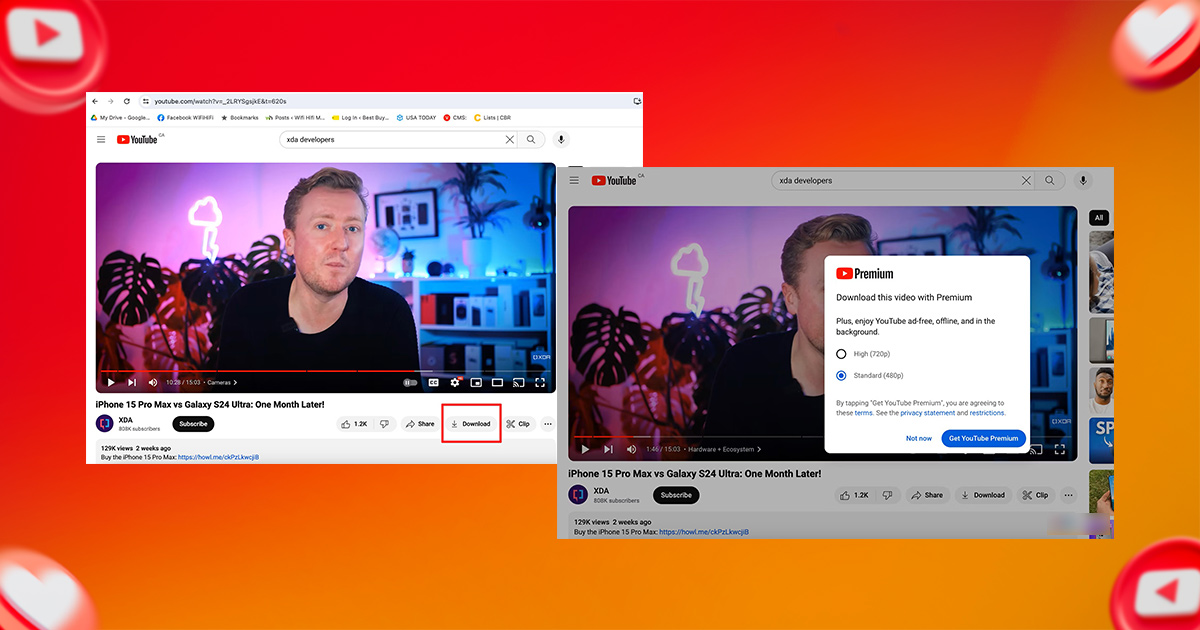
Related Blog: Best time to post on YouTube
Using Online Video Downloaders
1. Saving SaveFrom.net:
Easy tool to download YouTube videos in various formats and resolutions. Here’s how to do it:
- Copy the video URL from YouTube.
- Select SaveFrom.net
- Choose your format and type.
- Click on the download button.
2. Y2Mate:
Like SaveFrom.net, Y2Mate is easy for video and audio downloads.
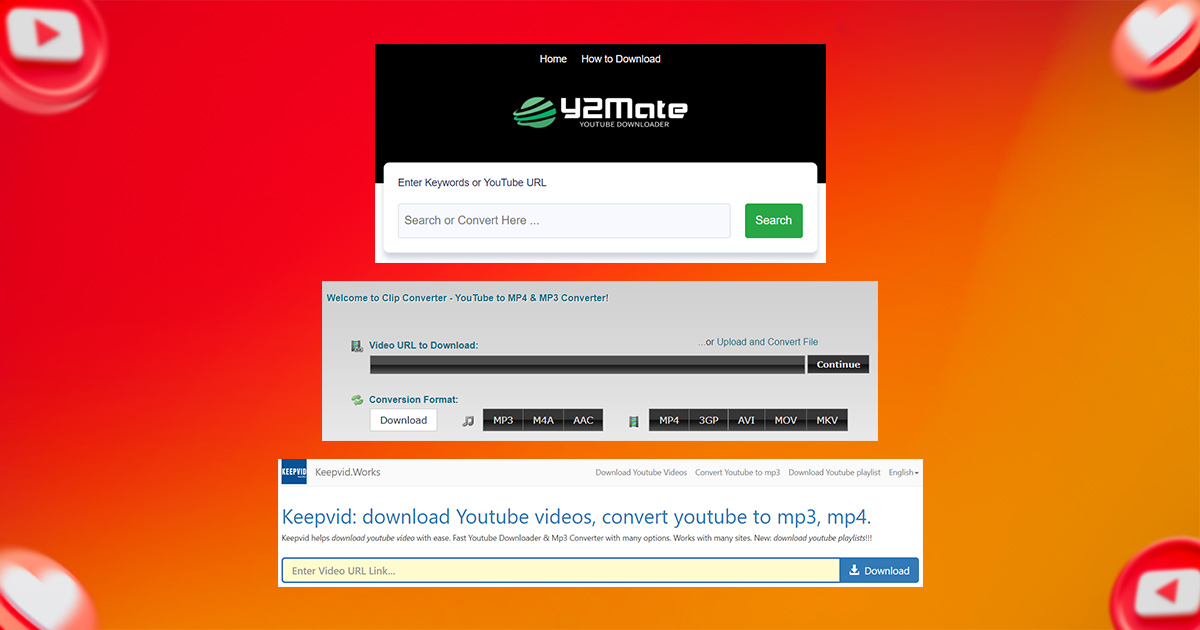
3. ClipConverter.cc:
Great for converting videos to different formats like MP4, AVI, and MOV. It also removes audio music.
4. KeepVid:
While its original functionality was discontinued, such tools are still available under the name KeepVid, which offers simple downloads in a wide variety of formats.
Using browser extensions
Browser extensions may provide a convenient solution for frequent downloaders of YouTube videos. The extension integrates directly with your browser, allowing you to download videos with just a tap.
1. Video Download Helper
Video DownloadHelper is available for Chrome and Firefox. It displays videos from websites and allows direct downloads in the browser. This extension supports multiple formats and quality settings.
2. YouTube Video Downloader (by Addoncrop)
This Chrome extension adds a download button directly to YouTube’s interface, making it very convenient. You can select and download the video type and download directly from the YouTube page.
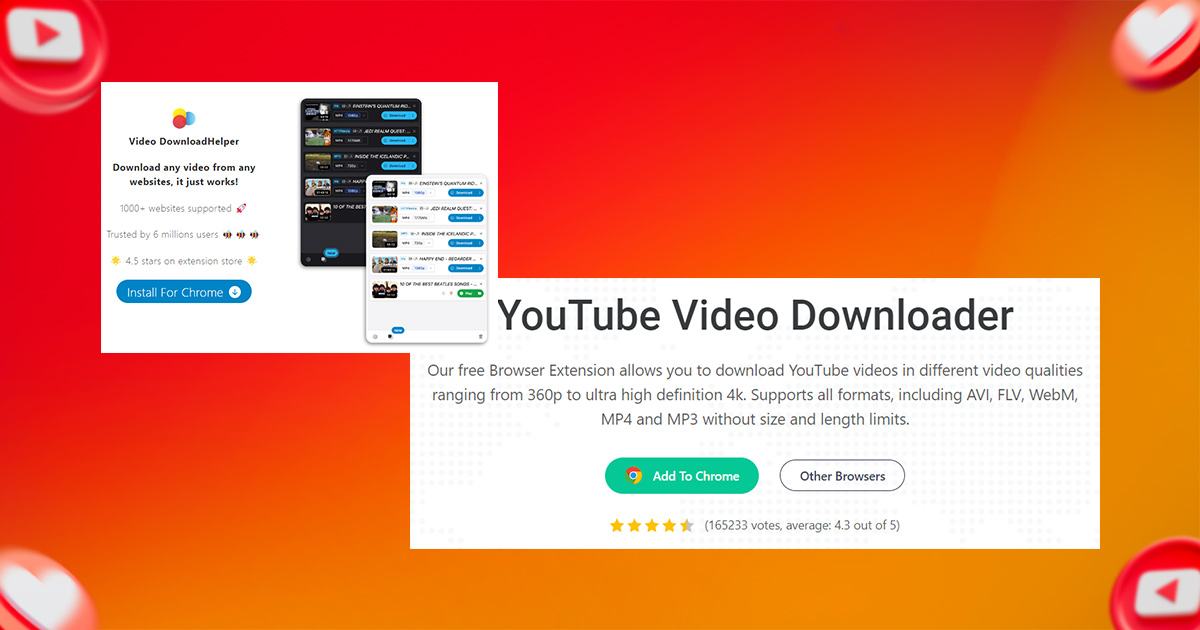
Using Software Applications
1. 4K Video Downloader:
A powerful tool for high-quality downloads, including 4K and 8K videos. You can also download playlists or channels easily.
2. JDownloader:
A free, open-source download manager that handles multiple files and batch downloads from YouTube and other platforms.
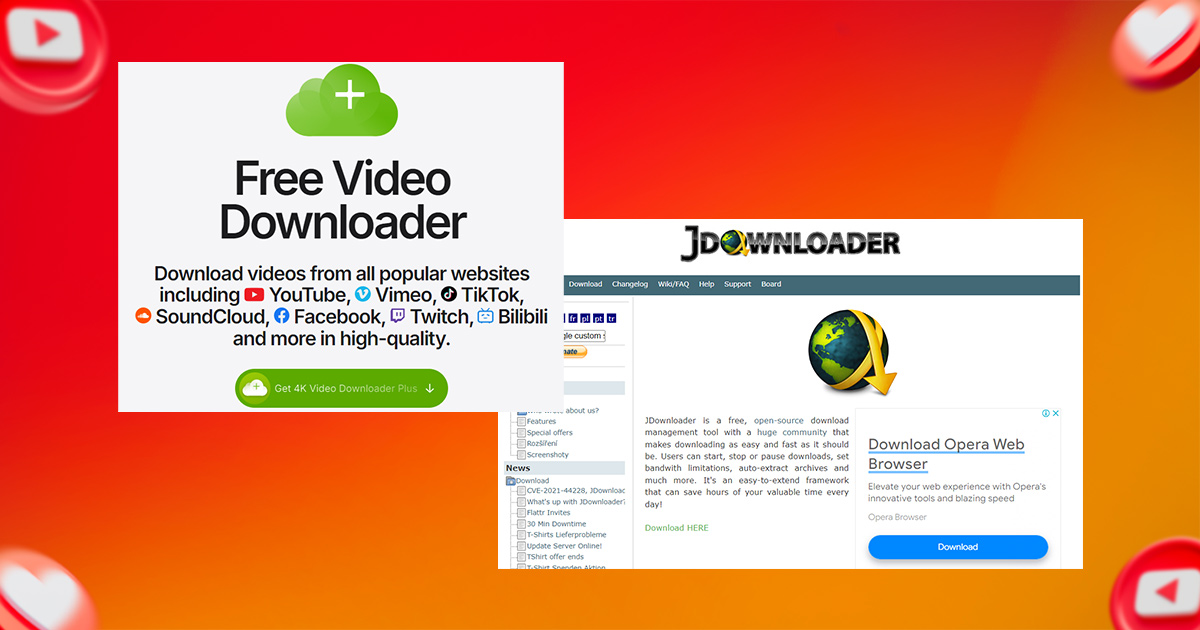
Downloading on Mobile Devices
1. TubeMate (Android):
A popular Android app for downloading YouTube videos in various formats and resolutions.
2. Documents by Readdle (iOS):
An iOS app that allows you to download YouTube videos through its built-in web browser.
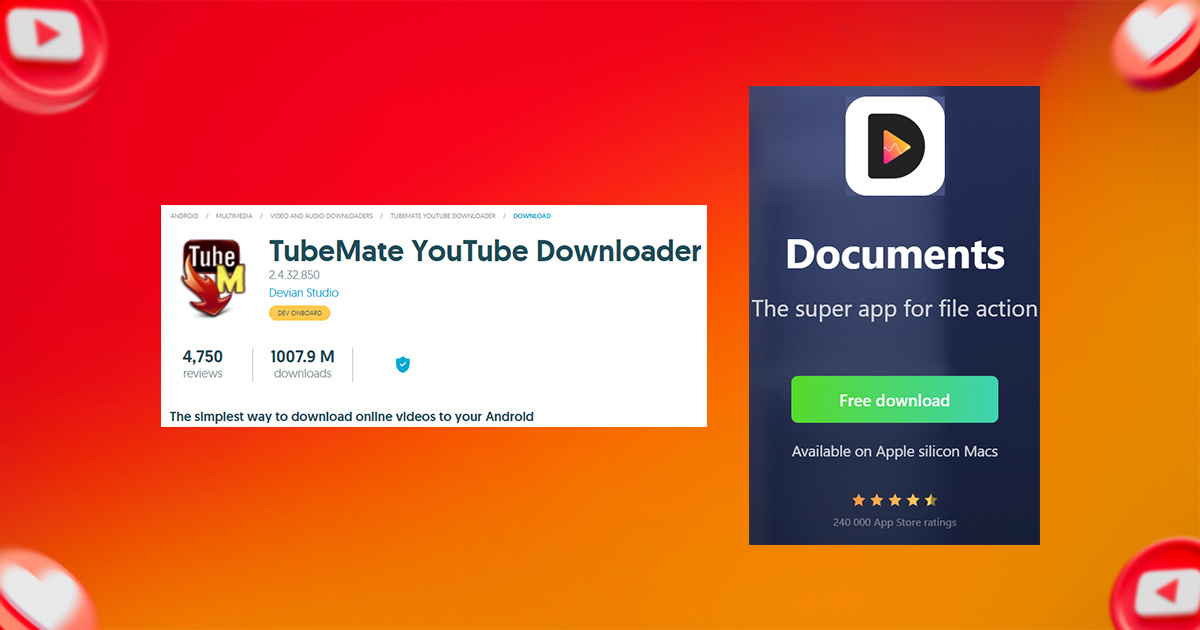
Best Practices for Downloading YouTube Videos
- Quality: Choose the highest available quality for the best viewing experience.
- Format: Select a format compatible with your device.
- Storage: Ensure you have enough space before downloading large files.
- Updates: Keep your tools up-to-date to avoid issues.
Conclusion
This comprehensive guide gives you the skills to download YouTube videos for free in 2025. With the mentioned methods—whether you’re using a mobile device, Mac, or PC—you can download YouTube videos without hard on the internet, fun and you can get.
Always be mindful of copyright law, however. Make sure you have the manufacturer’s permission before downloading and using their content. By following the steps in this guide, you can confidently download YouTube videos for both personal and professional use.
Storefries is emerging as the ultimate social media management tool, ready to improve your YouTube channel. Storefries allows you to effortlessly manage all your social media accounts in one central location, making it the solution to continuously enhance your online presence.
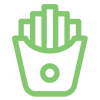
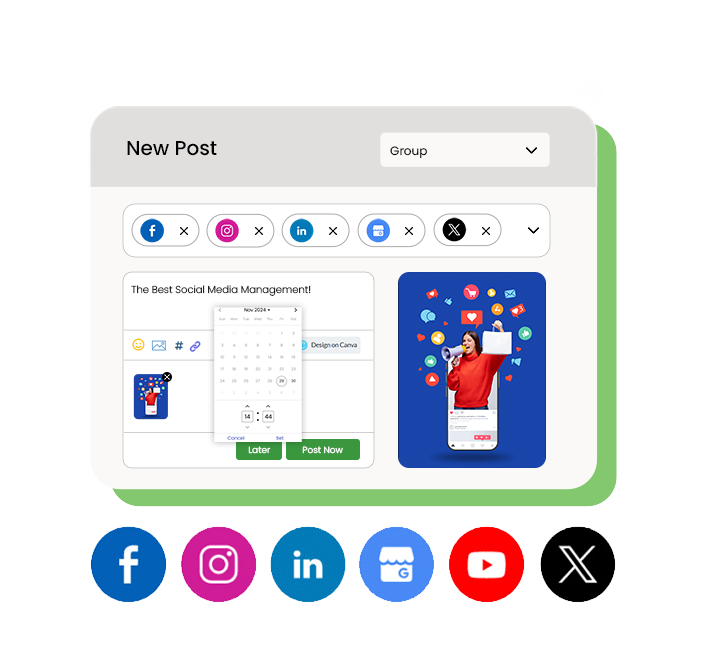
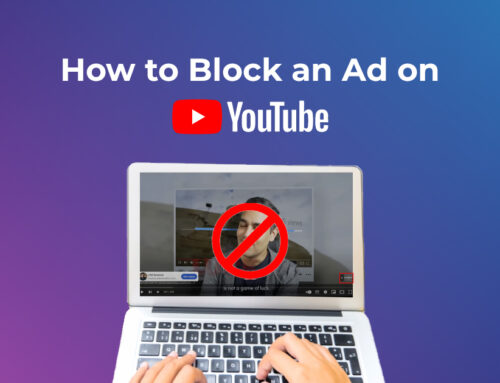
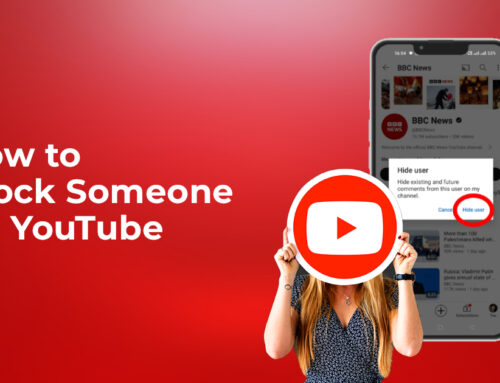
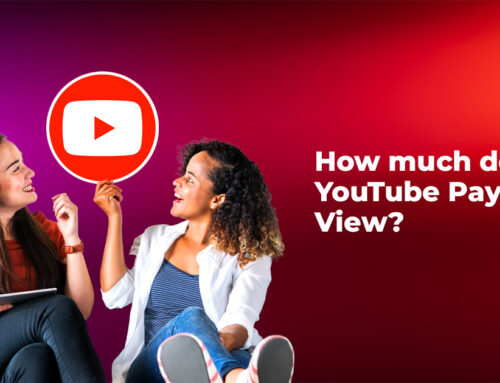

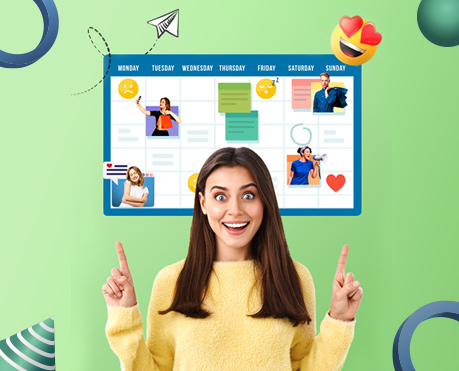
Leave A Comment