How to Block Someone on YouTube: Why & How Explained
Discover how to stop unwanted interactions on YouTube with this simple guide.Learn why blocking matters and how to do it step-by-step.
Rosin | 19 Nov 2024

Table of Content
Blocking someone on YouTube is a simple process. That helps ensure that your experience on the platform is positive and free of unwanted interactions.
Whether you want to stop receiving comments from certain users, protect your channels on YouTube from spam, or ensure a peaceful browsing experience, YouTube has the tools to block users effectively.
This comprehensive guide will walk you through each step and provide insights into managing your interactions on YouTube. For more on YouTube features, visit youtube.com.
Why You May Need to Block Someone on YouTube
Restricting People on YouTube can help protect your channel and maintain a healthy digital environment. Common causes are:
- Inappropriate comments: Users post inappropriate, derogatory, or obscene commenting on your videos.
- Spam or Harassment: Accounts that frequently spam links or bully others.
- Trolling Behavior: Consistent disruptive or negative behavior directed at your content.
Blocking people gives you control again and ensures a healthy environment for your YouTube space. To better understand online safety policies, check out nyaaya.org.
Steps to Block Someone on YouTube
1. Blocking a User from Their Channel
If you encounter a user whose behavior you consider unacceptable, you can block users directly from that profile. Follow these steps:
- Go to the user’s channel on YouTube.
- Click on the About tab in the channel menu.
- Click the flag icon (on the right, under the cover photo).
- Select “Block User” from the drop-down menu.
- Click “Send” to confirm action.
Once blocked Users will not be able to commenting on your videos or interact with your channel. You can also explore wikihow.com for step-by-step visual guides.
2. Blocking Someone from Your Video Comments
If someone makes an inappropriate comment on your video, you can block users them directly from the comments section:
- Find the comment of the user you want to block.
- Click the three vertical dots next to the comment.
- Select “Hide users from my channel“ from the options.
- Users cannot commenting on your videos or view your activity.
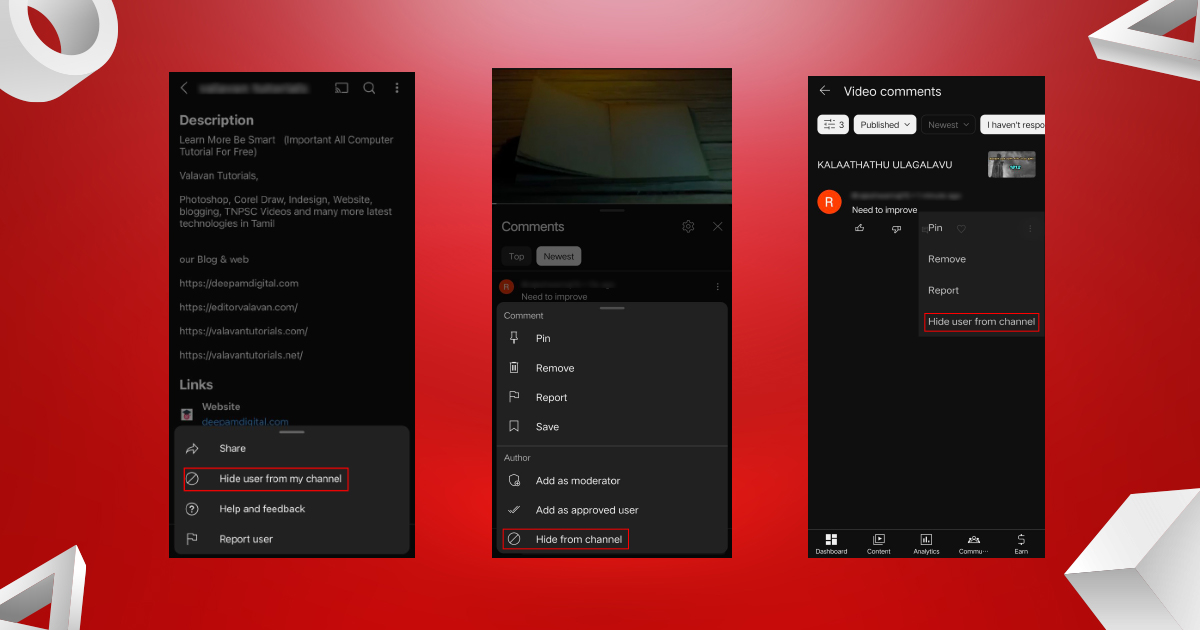
Tap the hide user to prevent further comments from this person. If you’re
managing large-scale content, tools like creator-hero.com help automate
moderation.
3. Blocking Using YouTube Studio
For creators who manage multiple interactions, YouTube Studio gives users the tools to block effectively:
- Log in to YouTube Studio.
- Go to the comments section in the left menu.
- Find the user’s comment you want to mention.
- Click the three dots next to the comment and select it. “Hide users from my channel”
This is especially useful when handling large amounts of inappropriate or spam comments. To better manage interactions, tools like airdroid.com or iiab.me can help streamline notifications and actions.
4. Steps to Block Someone on YouTube Using the Mobile Application
- Open the YouTube App
Launch the YouTube app on your device. In the search bar, type the profile name you want to block and hit enter.
- Access the User’s Profile
From the search results, find the user ‘s profile and tap on it to open their channel.
- Navigate to Profile Options
On the user’s profile page, you’ll see tabs such as Home, Videos, Playlists, Community, Channels, and About. Tap the three vertical dots icon in the top-right corner of the screen.
- Select the “Block User” Option
A menu will appear with several options, including Share, Report User, Settings, Watch on TV, and more. Among these, find and select Block User.
- Confirm the Action
Once you tap “Block User,” a confirmation prompt will appear, informing you that blocking this user will prevent them from commenting on your videos. If you are sure about your decision, tap BLOCK to complete the process.
Blocking someone is an effective way to ensure a positive and controlled experience on YouTube. You can also use third-party moderation tools such as
pcsite.co.uk to enhance security.
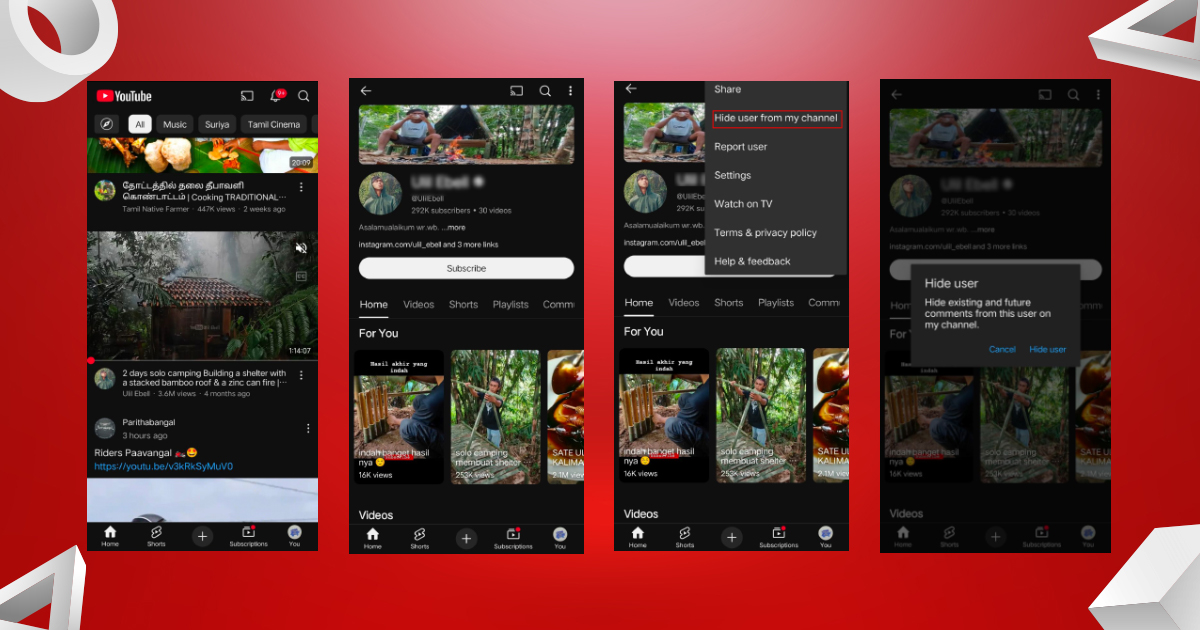
5. Steps to Block Someone on YouTube Using the Desktop
- Open YouTube on Your Browser
Launch YouTube on any browser from your desktop or laptop. - Locate the User’s Profile
There are two ways to find the user :
- Use the search box to look up the user’s profile.
- Click on the user’s name directly from the comments section of a video.
- Open the About Section
Once the user’s profile is displayed, click on the About tab in their profile menu. - Access the flag icon Option
In the About section, locate the Flag icon on the right-hand side of the screen and click on it. - Select “Block User”
Clicking the flag icon will reveal a dropdown menu with the following options:
- Report Channel Art
- Report Profile Picture
- Report User
- Block User
Choose Block User from the list.
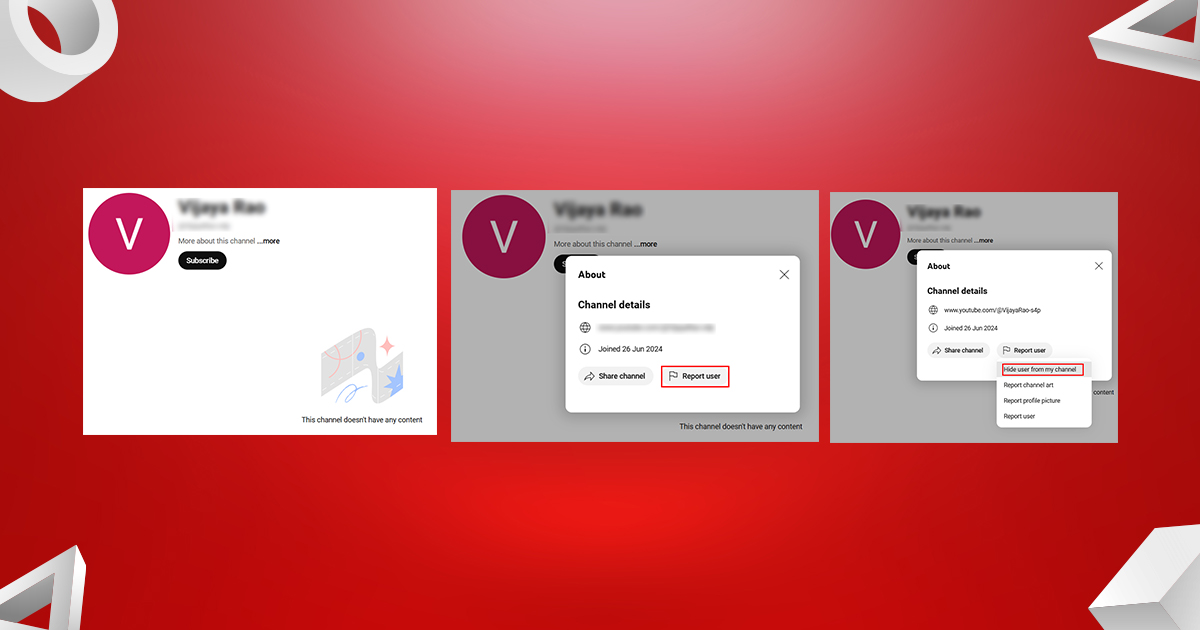
- Confirm Blocking
A confirmation pop-up will appear, informing you that blocking the user will restrict them from interacting with your content. If you’re sure about your decision, click Submit to finalize the action.
This process ensures the user is blocked permanently, creating a safer and more positive environment for your YouTube experience. For more digital tips, refer to thejuicehq.com.
Related Blog: How to block someone on tiktok
For broader social media management strategies, explore ucanr.edu and its media research tools.
What Happens When You Block Someone on YouTube?
Blocking a user on YouTube has specific consequences:
- Commenting on your videos is restricted: The blocked user cannot comment on your videos.
- No Notifications: The system won’t notify the user that someone has blocked them.
- View Access Remains: Blocking does not prevent the user from viewing your public videos or playlists or creating clips from your videos or live streams..
To ensure full privacy, consider adjusting your video settings to private or unlisted if necessary.
How to Manage Blocked Users
You can view and manage the list of users you’ve blocked through YouTube Studio:
- Open YouTube Studio.
- Navigate to Settings from the menu.
- Click on Community and go to the “Hidden Users” section.
- Review or remove users from the blocked list by clicking the X next to their name.
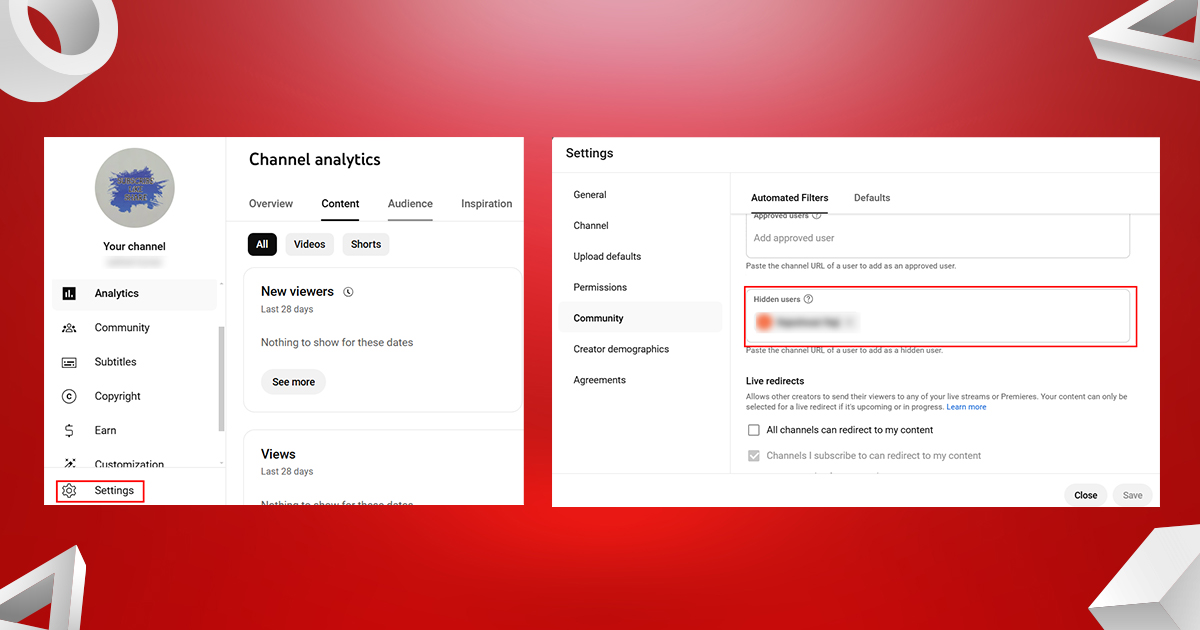
This feature gives you the flexibility to unblock users if circumstances change.
Alternatives to Blocking on YouTube
Blocking users is not always the best solution. Alternative ways to handle problematic interactions.
- Restrict Comments: Use comment filters to ban potentially inappropriate commenting on your videos for review.
- Report content: If a user violates YouTube’s policies, report or comment on your channel for YouTube to review.
- Disable comments: You can disable comments on certain videos to prevent any interactions.
- Use moderation tools: Assign trusted moderators to moderate the live stream and comments sections during live streams.
Related Blog: How to get more views on Youtube
Learn more at creator-hero.com or content curation sites like thejuicehq.com.
Tips for Maintaining a Positive YouTube Experience
- Check your comments section regularly for spam or bullying.
- Enable comment moderation to filter out potentially harmful unwanted interactions.
- Use tools like YouTube Studio to track audience behavior and engagement trends.
- Promote community guidelines to promote respectful interaction between viewers.
Plan your social media content effortlessly with Storefries and boost your YouTube revenue!
Storefries lets you schedule posts, monitor performance, and manage comments—all from one intuitive dashboard. Stay organized, connect with your audience, and grow your earnings with hassle-free social media management.
Conclusion
Blocking people on YouTube is an important tool for protecting your channel and maintaining a positive online presence. By following the steps described above.
You can rest assured that your YouTube experience will be enjoyable and free from unnecessary interruptions. Whether you are a casual viewer or a content creator. Knowing how to handle unwanted interactions is essential to a thriving YouTube journey.
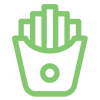
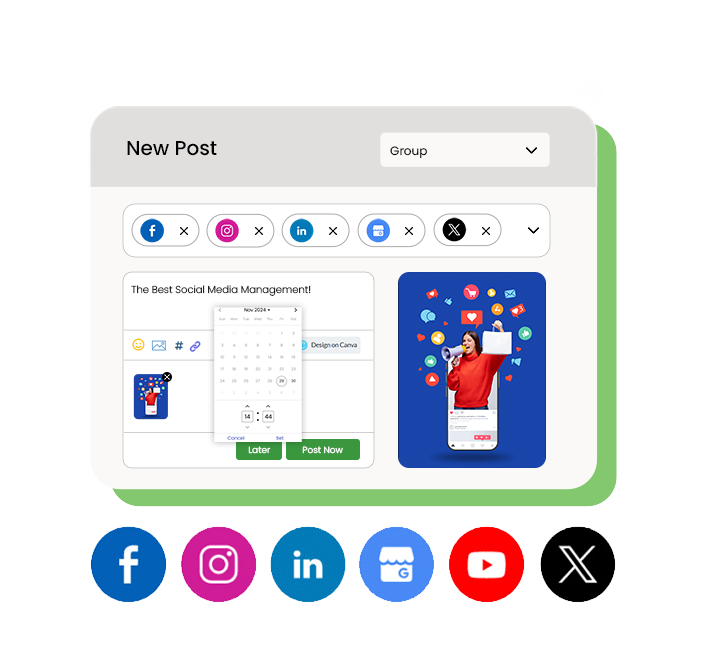
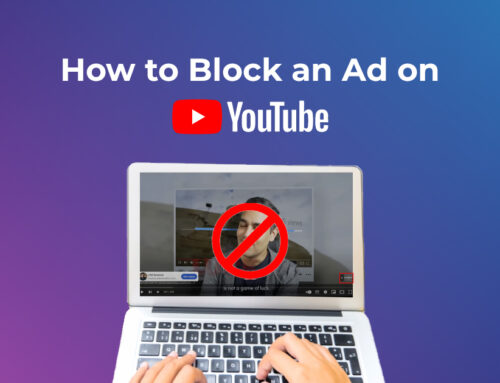
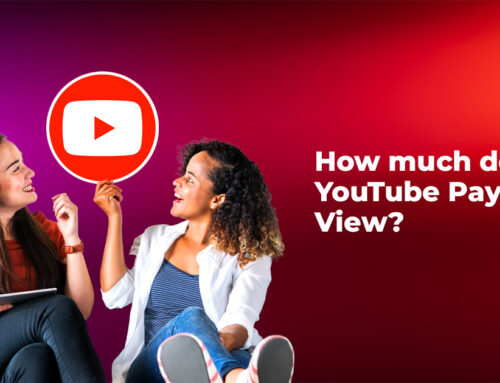
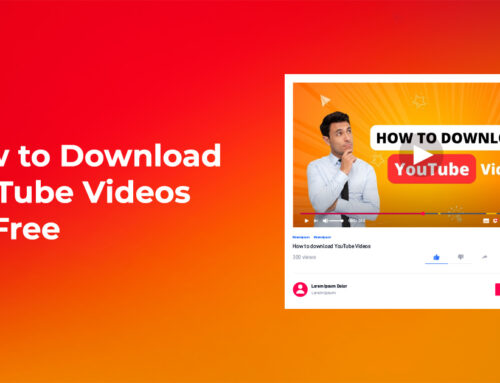

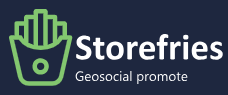
Leave A Comment